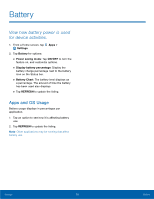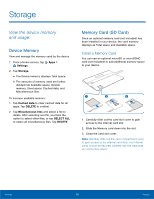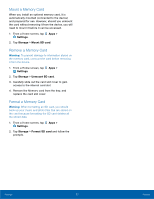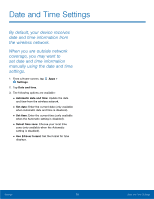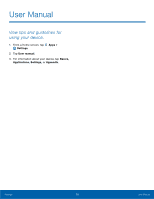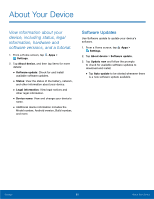Samsung SM-T670 User Manual - Page 80
Storage
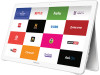 |
View all Samsung SM-T670 manuals
Add to My Manuals
Save this manual to your list of manuals |
Page 80 highlights
Storage View the device memory and usage. Device Memory View and manage the memory used by the device. 1. From a Home screen, tap Apps > Settings. 2. Tap Storage. • The Device memory displays Total space. • The amounts of memory used are further divided into Available space, System memory, Used space, Cached data, and Miscellaneous files. To increase available memory: 1. Tap Cached data to clear cached data for all apps. Tap DELETE to confirm. 2. Tap Miscellaneous files and select a file to delete. After selecting one file, you have the option to select other files, or tap SELECT ALL to select all miscellaneous files. Tap DELETE. Memory Card (SD Card) Once an optional memory card (not included) has been installed in your device, the card memory displays as Total space and Available space. Install a Memory Card You can use an optional microSD or microSDHC card (not included) to add additional memory space to your device. 1 2 3 1. Carefully slide out the card slot cover to gain access to the internal card slot. 2. Slide the Memory card down into the slot. 3. Close the card slot cover. Note: Carefully slide out the card compartment cover to gain access to the internal card slots. Any internal cards should be securely inserted with the label side up (connectors down). Settings 76 Storage