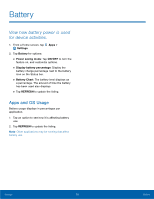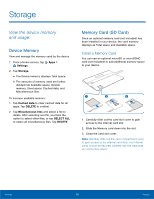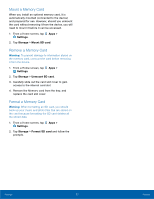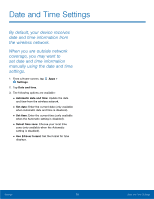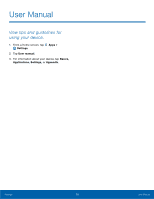Samsung SM-T670 User Manual - Page 78
Voice Input, Text-To-Speech Options, Mouse/Trackpad Settings
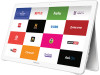 |
View all Samsung SM-T670 manuals
Add to My Manuals
Save this manual to your list of manuals |
Page 78 highlights
Voice Input Use Google voice recognition to perform Google searches using spoken commands. To perform a voice search, tap in the Google search bar or widget. Or say "Ok Google" to launch a Google search (if the hotword detection option is enabled). 1. From a Home screen, tap Apps > Settings. 2. Tap Language and input > Voice input for options. 3. Tap Enhanced Google services for full voice interaction or Basic Google recognition for simple voice recognition. 4. Tap Settings next to the selected option to configure its options. Text-To-Speech Options Configure your Text-To-Speech (TTS) options. TTS is used for various accessibility features, such as Voice Assistant. For more information, see Accessibility. 1. From a Home screen, tap Apps > Settings. 2. Tap Language and input > Text-to-speech options for options: • Tap Settings next to Samsung or Google text‑to speech engine for options. • Speech rate: Set the speed at which the text is spoken. • Default language status: Display the default language in use. Mouse/Trackpad Settings Configure settings for using an optional mouse or trackpad (not included). 1. From a Home screen, tap Apps > Settings. 2. Tap Language and input > Pointer speed. 3. Drag the slider to the right to go faster or to the left to go slower. 4. Tap OK to save your setting. Settings 74 Language and Input Settings