Samsung SM-T670 User Manual - Page 25
Organize Your Apps, Change the Order Apps Are Listed
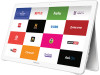 |
View all Samsung SM-T670 manuals
Add to My Manuals
Save this manual to your list of manuals |
Page 25 highlights
Organize Your Apps The Apps icons can be organized in folders and listed alphabetically or in your own custom order. Change the Order Apps Are Listed 1. From a Home screen, tap Apps. 2. Tap EDIT. 3. Touch and hold an app icon to drag it to the location you want. 4. Tap DONE when finished. To alphabetize the Apps list: ►► Tap Apps > A-Z. Applications 21 Apps List

21
Apps List
Applications
Organize Your Apps
The Apps icons can be organized in folders and
listed alphabetically or in your own custom order.
Change the Order Apps Are Listed
1. From a Home screen, tap
Apps
.
2. Tap
EDIT
.
3. Touch and hold an app icon to drag it to the
location you want.
4. Tap
DONE
when finished.
To alphabetize the Apps list:
►
Tap
Apps
>
A-Z
.














