Samsung SM-T670 User Manual - Page 37
Favorites, Share a Name Card, Link Contacts, Delete Contacts, Mark Contacts as Favorites
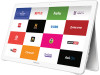 |
View all Samsung SM-T670 manuals
Add to My Manuals
Save this manual to your list of manuals |
Page 37 highlights
Share a Name Card When you share a name card, the contact's information is sent as a vCard file (.vcf). You can share a vCard through Bluetooth or Wi-Fi Direct, attach it to a message, or save it to a storage location. 1. From a Home screen, tap Apps > Contacts. 2. Tap a contact to display it, and then tap MORE > Share contact. 3. Choose a sharing method and follow the prompts. Link Contacts When you have contacts from various sources (Gmail, Facebook, and more), you may have multiple similar entries for a single contact. Contacts lets you link multiple entries into a single contact. 1. From a Home screen, tap Apps > Contacts. 2. Tap the contact to display it, and then tap Link. 3. Tap LINK ANOTHER CONTACT, and then select contact(s) to link to the original contact. 4. Tap LINK. Unlink Contacts 1. From a Home screen, tap Contacts. Apps > 2. Tap the contact to display it, and then tap Link. 3. Tap Remove beside contacts to unlink them from the main contact. Delete Contacts You can delete a single contact, or choose multiple contacts to delete. 1. From a Home screen, tap Apps > Contacts. 2. Next to the Contacts heading, tap MORE > Delete. 3. Tap the contacts you want to delete, and then tap DELETE. Favorites When you mark contacts as favorites, they are easily accessible from other apps. Mark Contacts as Favorites 1. From a Home screen, tap Apps > Contacts. 2. Tap a contact to display it, and then tap Favorite (the star turns bright ). Remove Contacts from Favorites 1. From a Home screen, tap Apps > Contacts. 2. Tap a contact to display it, and then tap Favorite (the star turns dim ). Applications 33 Contacts















