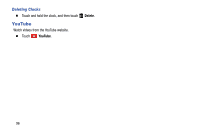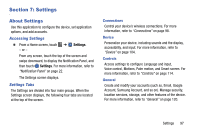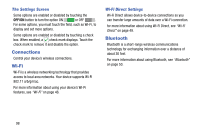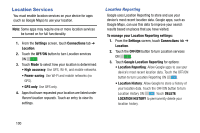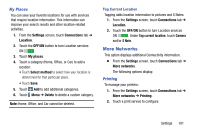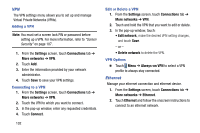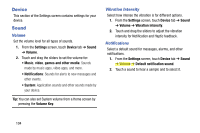Samsung SM-T900 User Manual Generic Wireless Sm-t900 Galaxy Tab Pro Kit Kat En - Page 105
More Networks, My Places, Printing
 |
View all Samsung SM-T900 manuals
Add to My Manuals
Save this manual to your list of manuals |
Page 105 highlights
My Places You can save your favorite locations for use with services that require location information. This information can improve your search results and other location-related activities. 1. From the Settings screen, touch Connections tab ➔ Location. 2. Touch the OFF/ON button to turn Location services ON . 3. Touch My places. 4. Touch a category (Home, Office, or Car) to add a location: • Touch Select method to select how your location is determined for that particular place. • Touch Save. 5. Touch Add to add additional categories. 6. Touch Menu ➔ Delete to delete a custom category. Note: Home, Office, and Car cannot be deleted. Tag Current Location Tagging adds location information to pictures and S Notes. 1. From the Settings screen, touch Connections tab ➔ Location. 2. Touch the OFF/ON button to turn Location services ON . Under Tag current location, touch Camera and/or S Note. More Networks This option displays additional Connectivity information. Ⅲ From the Settings screen, touch Connections tab ➔ More networks. The following options display. Printing To manage your printers: 1. From the Settings screen, touch Connections tab ➔ More networks ➔ Printing. 2. Touch a print service to configure. Settings 101