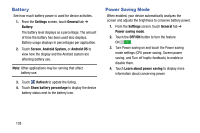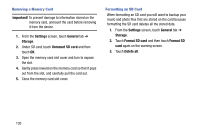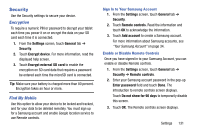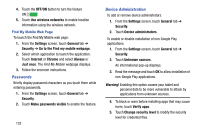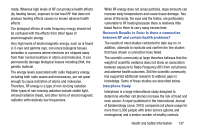Samsung SM-T900 User Manual Generic Wireless Sm-t900 Galaxy Tab Pro Kit Kat En - Page 137
Security Update Service, Credential Storage, Trusted credentials - roms
 |
View all Samsung SM-T900 manuals
Add to My Manuals
Save this manual to your list of manuals |
Page 137 highlights
Security Update Service To set security update service settings: 1. From the Settings screen, touch General tab ➔ Security. 2. Touch Security policy updates for these options: • Automatic updates: Automatically check for changes to the security policy and download any updates to improve security. • Check for updates: Check for updates manually. 3. Touch Send security reports to send security reports to Samsung via Wi-Fi for threat analysis. Credential Storage If a certificate authority (CA) certificate gets compromised or for some other reason you do not trust it, you can disable or remove it. 1. From the Settings screen, touch General tab ➔ Security. 2. Touch Storage type to set a storage type for credential contents. 3. Touch Trusted credentials. The trusted credentials screen has two tabs: • System: Displays CA certificates that are permanently installed in the ROM of your device. • User: Displays any CA certificates that you installed, for example, in the process of installing a client certificate. 4. Touch a CA certificate to examine its details. A scrolling screen displays the details. Scroll to the bottom of the details screen and touch Turn off to disable a System certificate. Caution! When you disable a system CA certificate, the Turn off button changes to Turn on, so you can enable the certificate again, if necessary. Touch OK to return to the certificate list. 5. Touch Install from phone storage, then choose a certificate and follow the prompts to install encrypted certificates stored on the USB storage. Settings 133