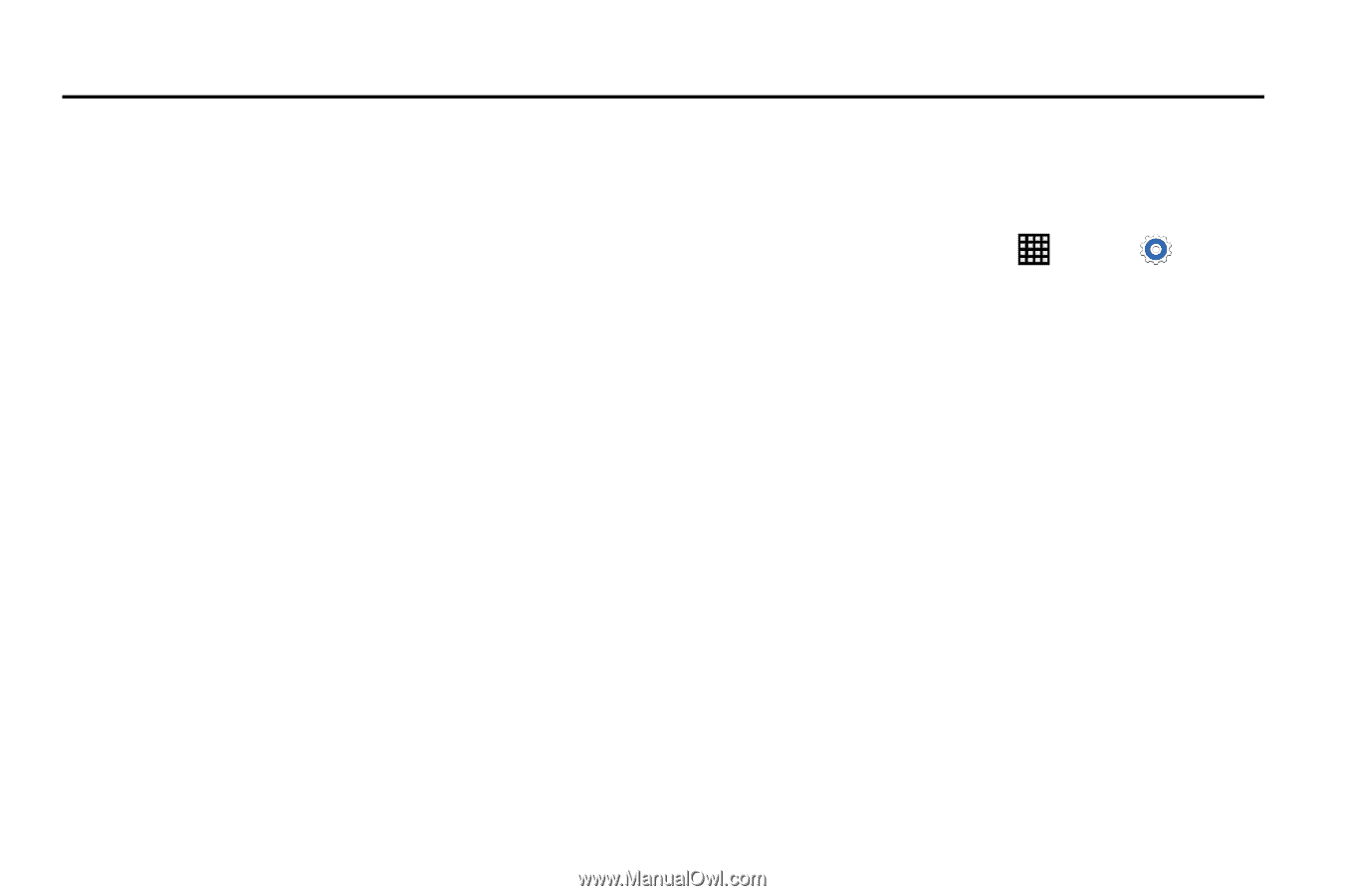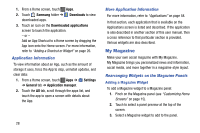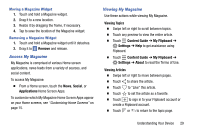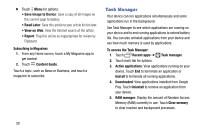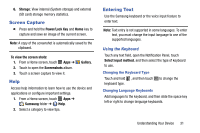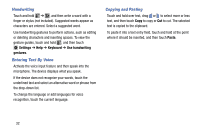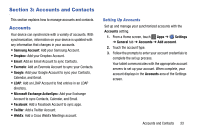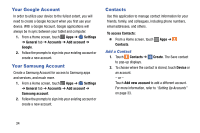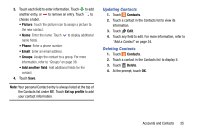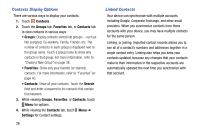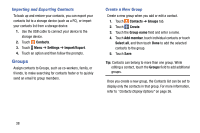Samsung SM-T900 User Manual Generic Wireless Sm-t900 Galaxy Tab Pro Kit Kat En - Page 37
Accounts and Contacts, Accounts
 |
View all Samsung SM-T900 manuals
Add to My Manuals
Save this manual to your list of manuals |
Page 37 highlights
Section 3: Accounts and Contacts This section explains how to manage accounts and contacts. Accounts Your device can synchronize with a variety of accounts. With synchronization, information on your device is updated with any information that changes in your accounts. • Samsung Account: Add your Samsung Account. • Dropbox: Add your Dropbox Account. • Email: Add an Email Account to sync Contacts. • Evernote: Add an Evernote Account to sync your Contacts. • Google: Add your Google Account to sync your Contacts, Calendar, and Gmail. • LDAP: Add an LDAP Account to find entries in an LDAP directory. • Microsoft Exchange ActiveSync: Add your Exchange Account to sync Contacts, Calendar, and Email. • Facebook: Add a Facebook Account to sync apps. • Twitter: Add a Twitter Account. • WebEx: Add a Cisco WebEx Meetings account. Setting Up Accounts Set up and manage your synchronized accounts with the Accounts setting. 1. From a Home screen, touch Apps ➔ Settings ➔ General tab ➔ Accounts ➔ Add account. 2. Touch the account type. 3. Follow the prompts to enter your account credentials to complete the set up process. Your tablet communicates with the appropriate account servers to set up your account. When complete, your account displays in the Accounts area of the Settings screen. Accounts and Contacts 33