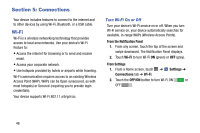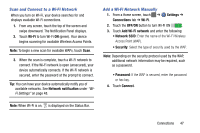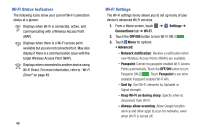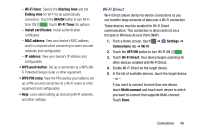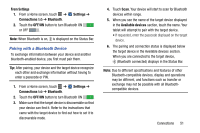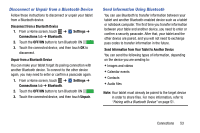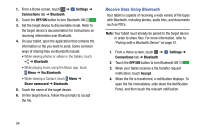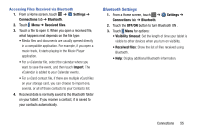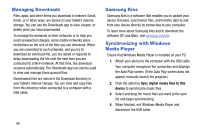Samsung SM-T900 User Manual Generic Wireless Sm-t900 Galaxy Tab Pro Kit Kat En - Page 55
Pairing with a Bluetooth Device, From Settings, Settings, Connections, Bluetooth, OFF/ON
 |
View all Samsung SM-T900 manuals
Add to My Manuals
Save this manual to your list of manuals |
Page 55 highlights
From Settings 1. From a Home screen, touch ➔ Connections tab ➔ Bluetooth. Settings ➔ 2. Touch the OFF/ON button to turn Bluetooth ON or OFF . Note: When Bluetooth is on, is displayed on the Status Bar. Pairing with a Bluetooth Device To exchange information between your device and another bluetooth-enabled device, you first must pair them. Tip: After pairing, your device and the target device recognize each other and exchange information without having to enter a passcode or PIN. 1. From a Home screen, touch ➔ Settings ➔ Connections tab ➔ Bluetooth. 2. Touch the OFF/ON button to turn Bluetooth ON . 3. Make sure that the target device is discoverable so that your device can find it. Refer to the instructions that came with the target device to find out how to set it to discoverable mode. 4. Touch Scan. Your device will start to scan for Bluetooth devices within range. 5. When you see the name of the target device displayed in the Available devices section, touch the name. Your tablet will attempt to pair with the target device. • If requested, enter the passcode displayed on the target device. 6. The pairing and connection status is displayed below the target device in the Available devices section. When you are connected to the target device, (Bluetooth connected) displays in the Status Bar. Note: Due to different specifications and features of other Bluetooth-compatible devices, display and operations may be different, and functions such as transfer or exchange may not be possible with all Bluetoothcompatible devices. Connections 51