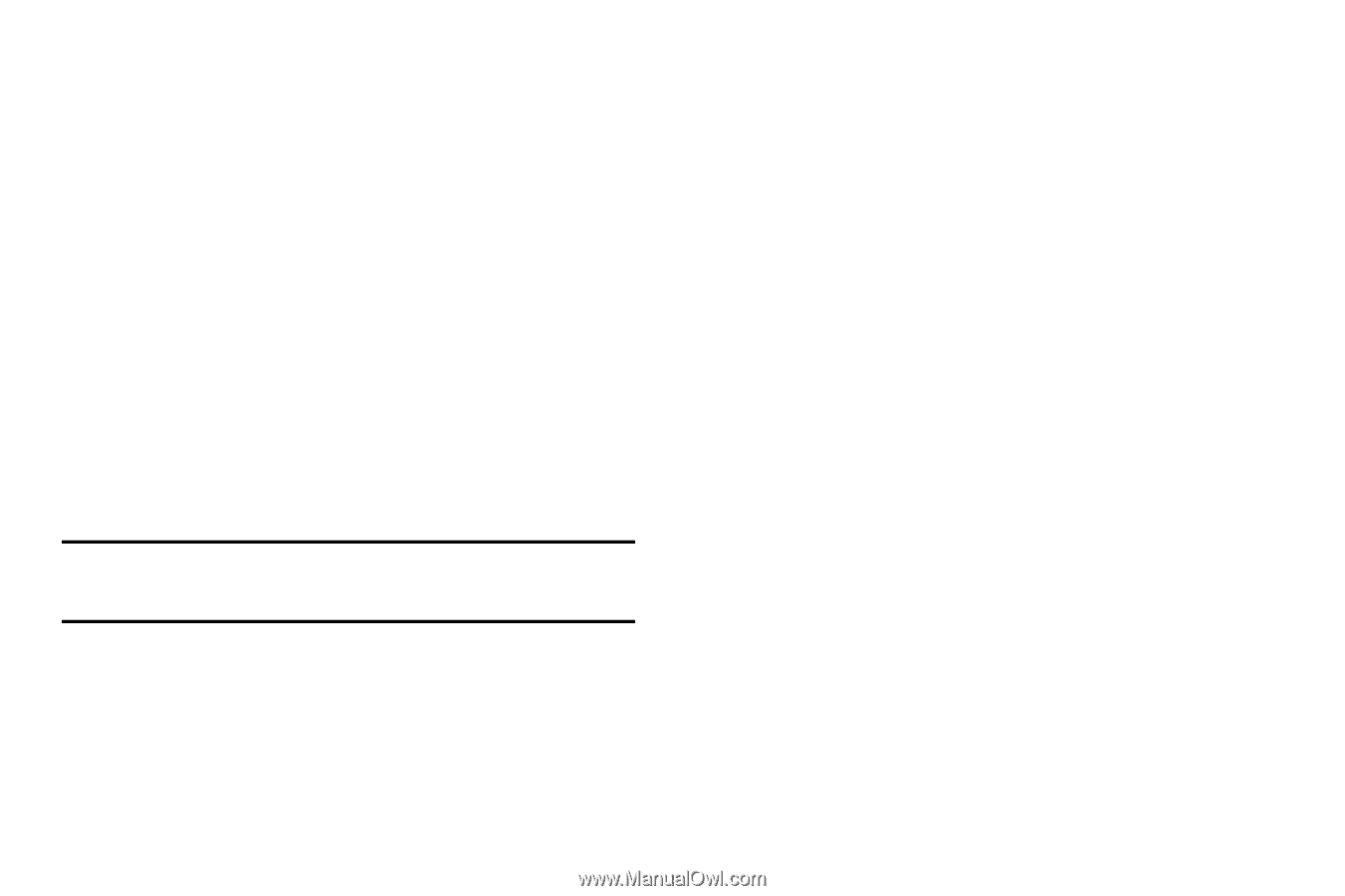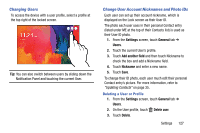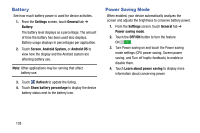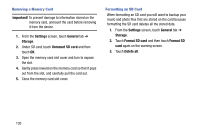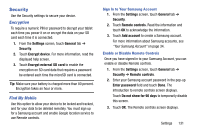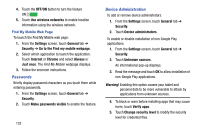Samsung SM-T900 User Manual Generic Wireless Sm-t900 Galaxy Tab Pro Kit Kat En - Page 135
Security, Encryption, Find My Mobile
 |
View all Samsung SM-T900 manuals
Add to My Manuals
Save this manual to your list of manuals |
Page 135 highlights
Security Use the Security settings to secure your device. Encryption To require a numeric PIN or password to decrypt your tablet each time you power it on or encrypt the data on your SD card each time it is connected: 1. From the Settings screen, touch General tab ➔ Security. 2. Touch Encrypt device. For more information, read the displayed help screen. 3. Touch Encrypt external SD card to enable the encryption on SD card data that requires a password be entered each time the microSD card is connected. Tip: Make sure your battery is charged more than 80 percent. Encryption takes an hour or more. Find My Mobile Use this option to allow your device to be locked and tracked, and for your data to be deleted remotely. You must sign up for a Samsung account and enable Google location service to use Remote controls. Sign In to Your Samsung Account 1. From the Settings screen, touch General tab ➔ Security. 2. Touch Remote controls. Read the information and touch OK to acknowledge the information. 3. Touch Add account to create a Samsung account. For more information about Samsung accounts, see "Your Samsung Account" on page 34. Enable or Disable Remote Controls Once you have signed in to your Samsung Account, you can enable or disable Remote controls. 1. From the Settings screen, touch General tab ➔ Security ➔ Remote controls. 2. Enter your Samsung account password in the pop-up Enter password field and touch Done. The Introduction to remote controls screen displays. Touch Do not show for 90 days to temporarily disable this screen. 3. Touch OK. The Remote controls screen displays. Settings 131