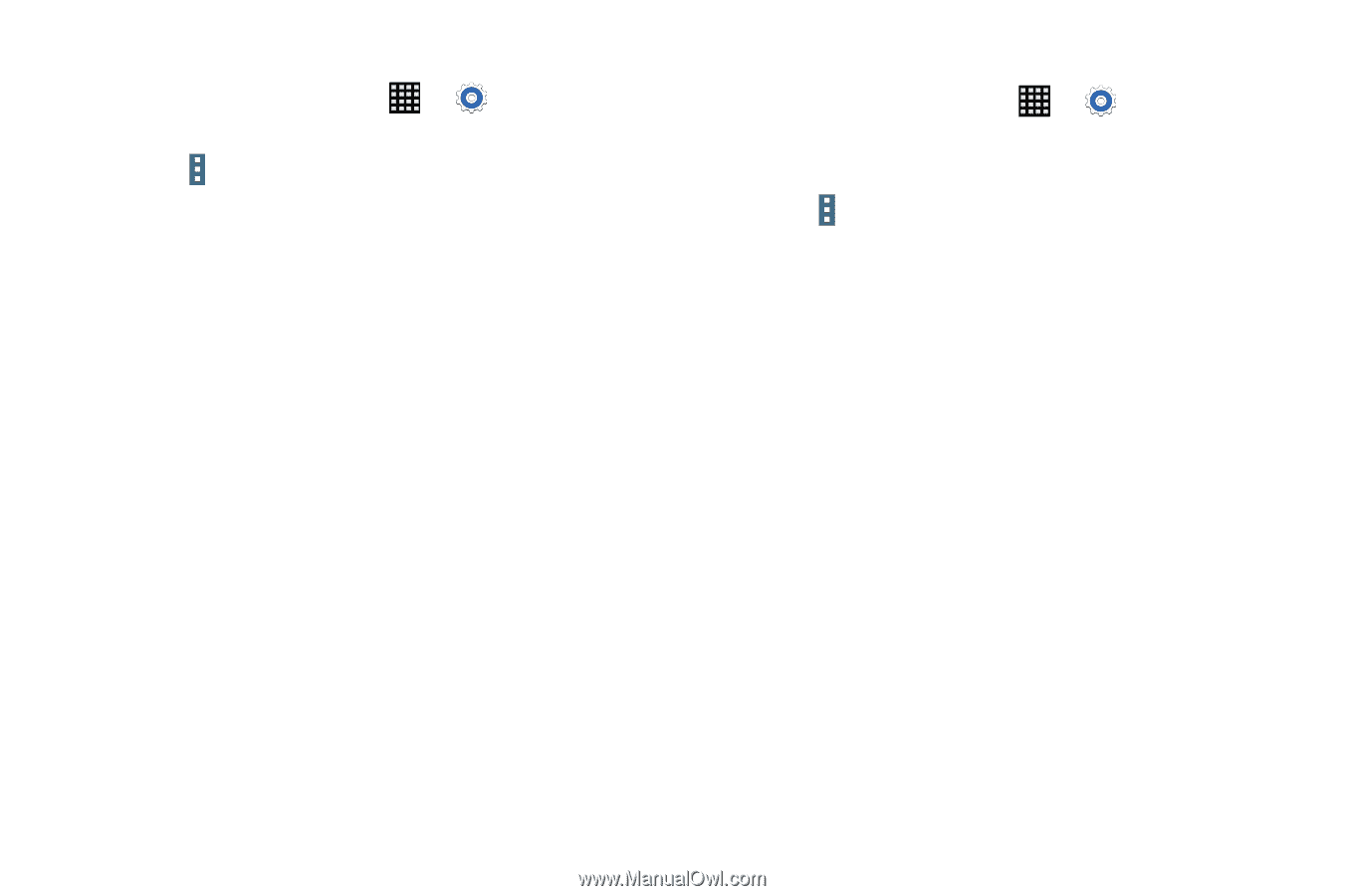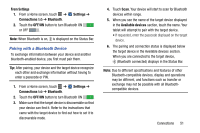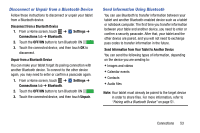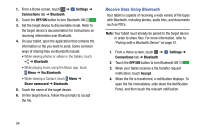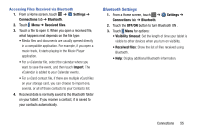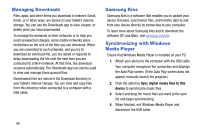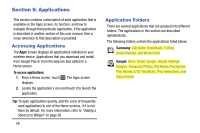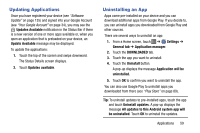Samsung SM-T900 User Manual Generic Wireless Sm-t900 Galaxy Tab Pro Kit Kat En - Page 59
Bluetooth Settings, Settings, Connections, Bluetooth, Received files, Import, OFF/ON
 |
View all Samsung SM-T900 manuals
Add to My Manuals
Save this manual to your list of manuals |
Page 59 highlights
Accessing Files Received via Bluetooth 1. From a Home screen, touch ➔ Settings ➔ Connections tab ➔ Bluetooth. 2. Touch Menu ➔ Received files. 3. Touch a file to open it. When you open a received file, what happens next depends on the file type: • Media files and documents are usually opened directly in a compatible application. For example, if you open a music track, it starts playing in the Music Player application. • For a vCalendar file, select the calendar where you want to save the event, and then touch Import. The vCalendar is added to your Calendar events. • For a vCard contact file, if there are multiple vCard files on your storage card, you can choose to import one, several, or all of those contacts to your Contacts list. 4. Received data is normally saved to the Bluetooth folder on your tablet. If you receive a contact, it is saved to your contacts automatically. Bluetooth Settings 1. From a Home screen, touch ➔ Connections tab ➔ Bluetooth. Settings ➔ 2. Touch the OFF/ON button to turn Bluetooth ON . 3. Touch Menu for options: • Visibility timeout: Set the length of time your tablet is visible to other devices when you turn on visibility. • Received files: Show the list of files received using Bluetooth. • Help: Display additional Bluetooth information. Connections 55