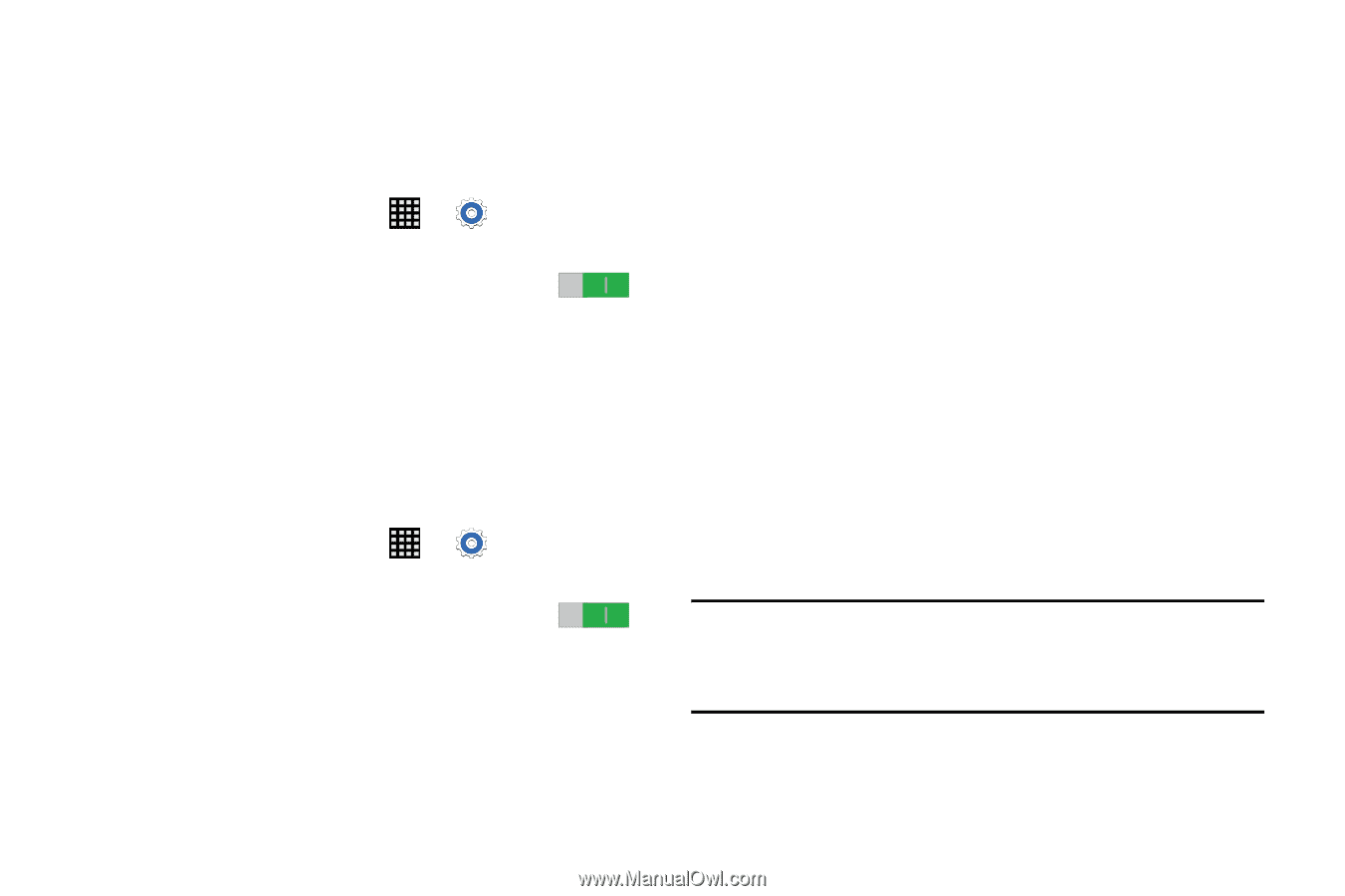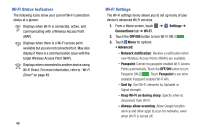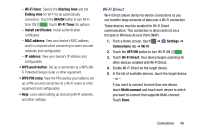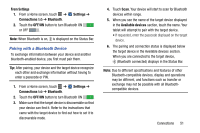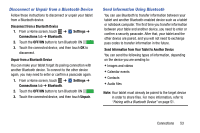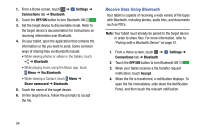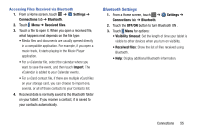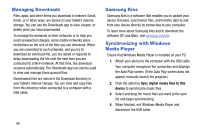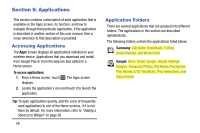Samsung SM-T900 User Manual Generic Wireless Sm-t900 Galaxy Tab Pro Kit Kat En - Page 57
Disconnect or Unpair from a Bluetooth Device, Send Information Using Bluetooth
 |
View all Samsung SM-T900 manuals
Add to My Manuals
Save this manual to your list of manuals |
Page 57 highlights
Disconnect or Unpair from a Bluetooth Device Follow these instructions to disconnect or unpair your tablet from a Bluetooth device. Disconnect from a Bluetooth Device 1. From a Home screen, touch ➔ Connections tab ➔ Bluetooth. Settings ➔ 2. Touch the OFF/ON button to turn Bluetooth ON . 3. Touch the connected device, and then touch OK to disconnect. Unpair from a Bluetooth Device You can make your tablet forget its pairing connection with another Bluetooth device. To connect to the other device again, you may need to enter or confirm a passcode again. 1. From a Home screen, touch ➔ Settings ➔ Connections tab ➔ Bluetooth. 2. Touch the OFF/ON button to turn Bluetooth ON . 3. Touch the connected device, and then touch Unpair. Send Information Using Bluetooth You can use Bluetooth to transfer information between your tablet and another Bluetooth-enabled device such as a tablet or notebook computer. The first time you transfer information between your table and another device, you need to enter or confirm a security passcode. After that, your tablet and the other device are paired, and you will not need to exchange pass codes to transfer information in the future. Send Information from Your Tablet to Another Device You can send the following types of information, depending on the device you are sending to: • Images and videos • Calendar events • Contacts • Audio files Note: Your tablet must already be paired to the target device in order to share files. For more information, refer to "Pairing with a Bluetooth Device" on page 51. Connections 53