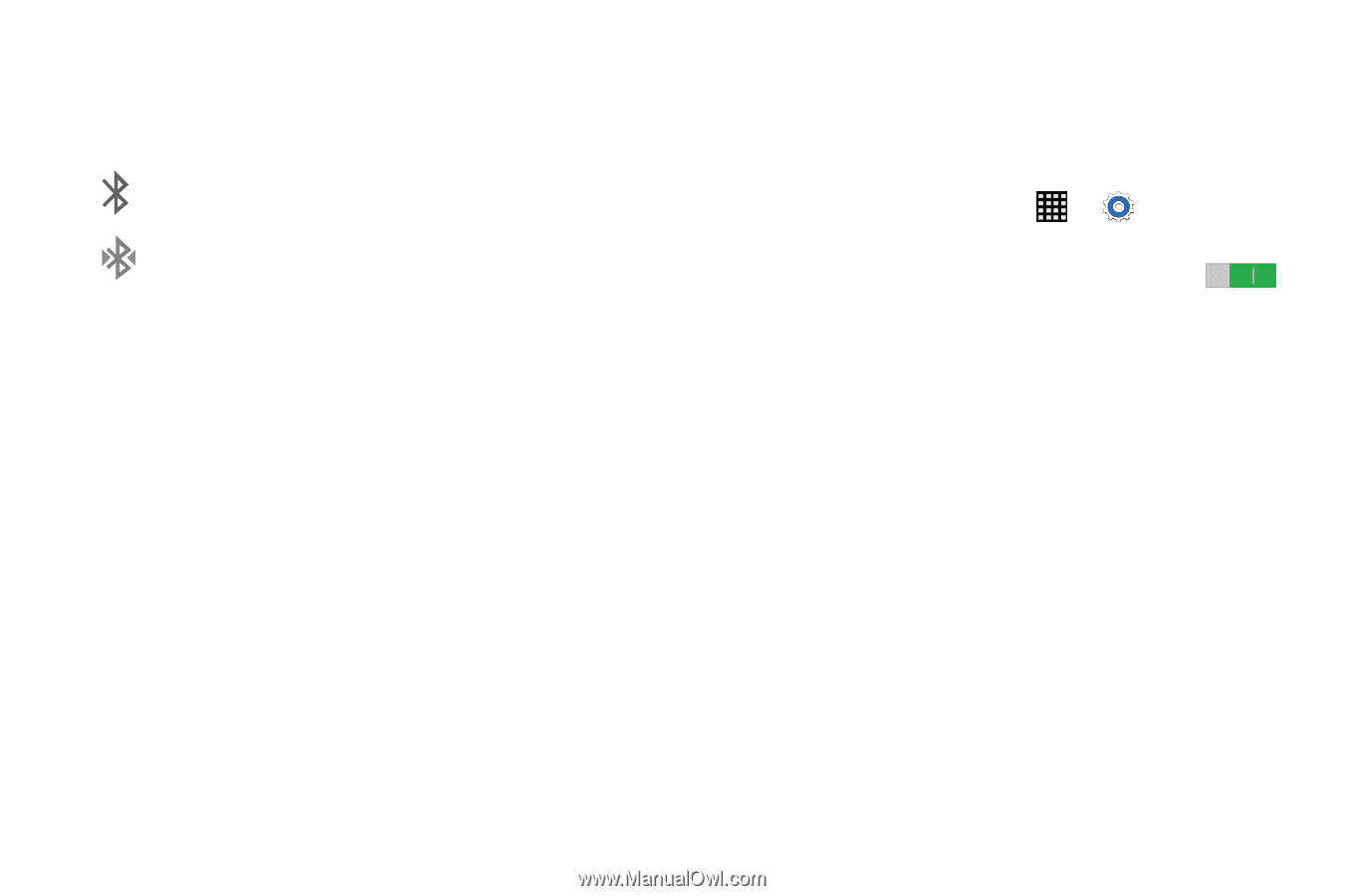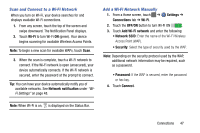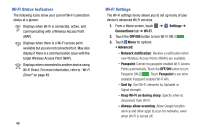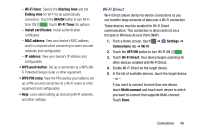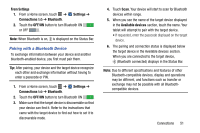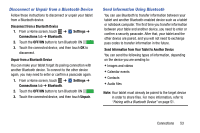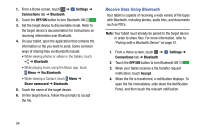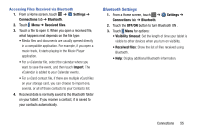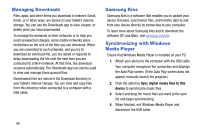Samsung SM-T900 User Manual Generic Wireless Sm-t900 Galaxy Tab Pro Kit Kat En - Page 56
Bluetooth Status Indicators, Reconnect to a Bluetooth Device, Settings, Connections, Bluetooth, OFF/ON
 |
View all Samsung SM-T900 manuals
Add to My Manuals
Save this manual to your list of manuals |
Page 56 highlights
Bluetooth Status Indicators The following icons show your Bluetooth connection status at a glance: Displays when Bluetooth is active. Displays when Bluetooth is connected (paired) and communicating. 52 Reconnect to a Bluetooth Device When you have paired your tablet with another device, you should be able to reconnect it automatically by turning on Bluetooth on your tablet. 1. From a Home screen, touch ➔ Settings ➔ Connections tab ➔ Bluetooth. 2. Touch the OFF/ON button to turn Bluetooth ON . 3. Make sure that the target device is discoverable so that your device can find it. Refer to the instructions that came with the target device to find out how to set it to discoverable mode. 4. Touch Scan. Your device will start to scan for Bluetooth devices within range. 5. When you see the name of the target device displayed in the Available devices section, touch the name. Your tablet will attempt to pair with the target device. • If requested, enter the passcode displayed on the target device. If you still cannot reconnect, try to disconnect or unpair from the target device, and then follow the instructions for "Pairing with a Bluetooth Device" on page 51.