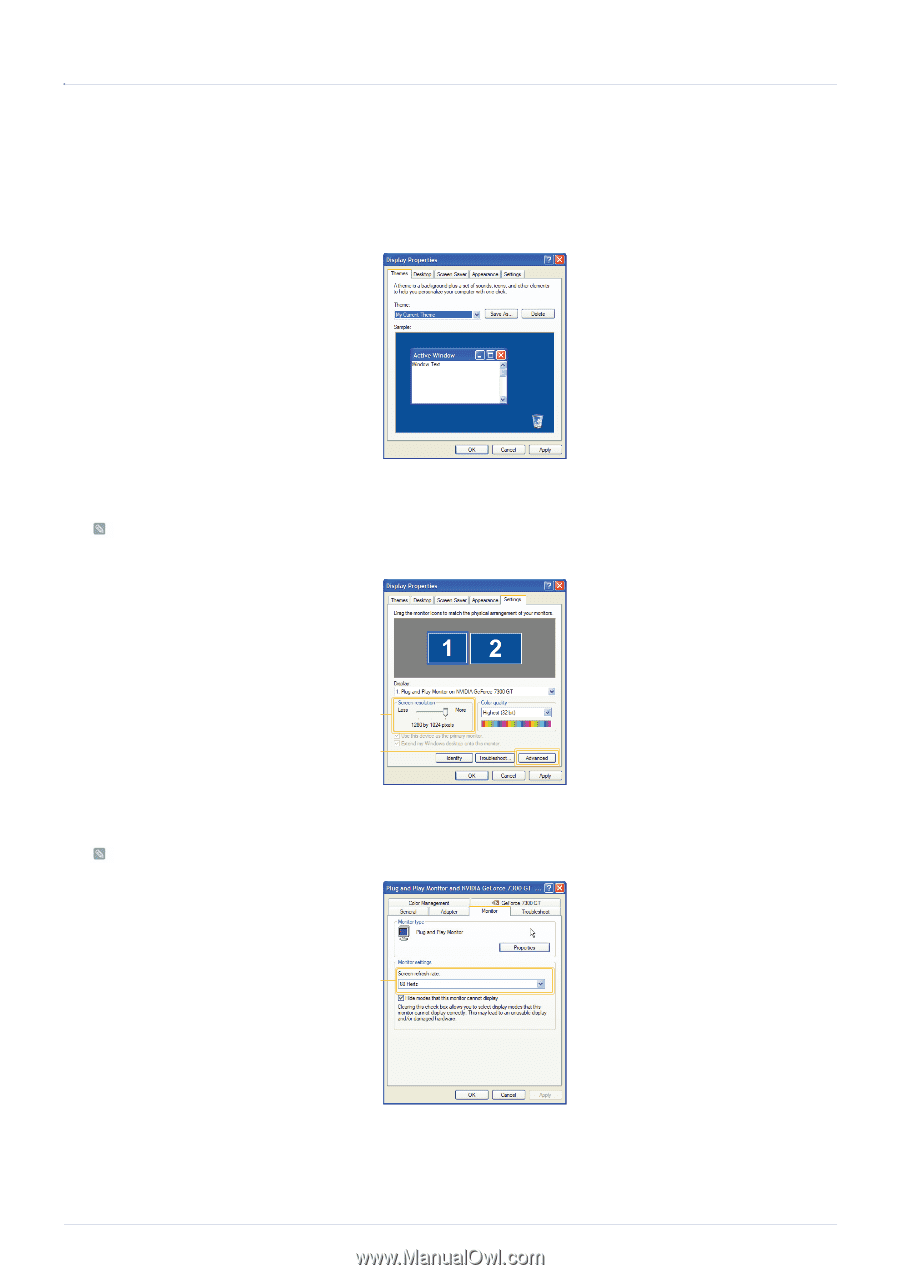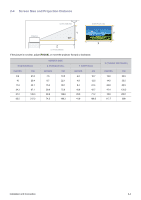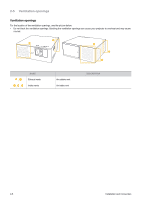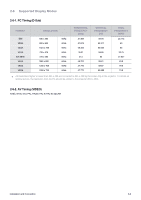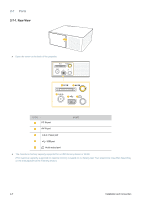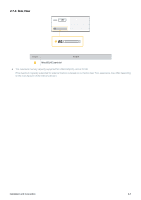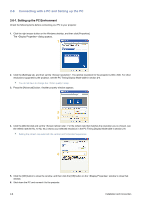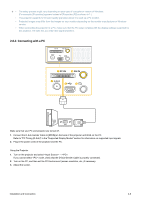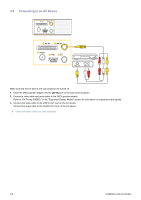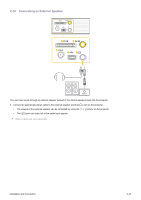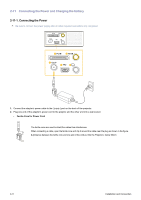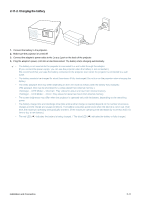Samsung SP-H03 User Manual (user Manual) (ver.1.0) (English) - Page 18
Connecting with a PC and Setting up the PC, 8-1. Setting up the PC Environment
 |
UPC - 729507813790
View all Samsung SP-H03 manuals
Add to My Manuals
Save this manual to your list of manuals |
Page 18 highlights
2-8 Connecting with a PC and Setting up the PC 2-8-1. Setting up the PC Environment Check the following items before connecting your PC to your projector. 1. Click the right mouse button on the Windows desktop, and then click [Properties]. The dialog appears. 1 2. Click the [Settings] tab, and then set the . The optimal resolution for the projector is 800 x 600. For other resolutions supported by the projector, see the PC Timing Display Mode table in section 2-6. You do not have to change the setup. 3. Press the [Advanced] button. Another property window appears. 2 3 4. Click the [Monitor] tab and set the . For the refresh rate that matches the resolution you've chosen, see the refresh rate (60 Hz, 70 Hz, etc.) next to your selected resolution in the PC Timing Display Mode table in section 2-6. Setting the refresh rate sets both the vertical and horizontal frequencies. 4 5. Click the [OK] button to close the window, and then click the [OK] button on the window to close that window. 6. Shut down the PC and connect it to the projector. 2-8 Installation and Connection