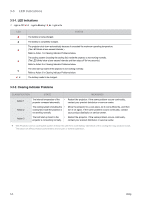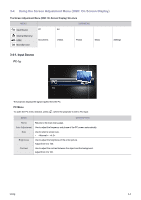Samsung SP-H03 User Manual (user Manual) (ver.1.0) (English) - Page 35
Document Display Settings Menu, Button Lock
 |
UPC - 729507813790
View all Samsung SP-H03 manuals
Add to My Manuals
Save this manual to your list of manuals |
Page 35 highlights
NAME Previous/Next Button Lock DESCRIPTION , : Move to the previous page. • Tapping [ ] while a page is zoomed in moves the display to the top of the page. • Clicking [ ] while a page is zoomed in moves the display to the left side of the page. , : Move to the next page. • Tapping [ ] while a page is zoomed in moves the display to the bottom of the page. • Clicking [ ] while a page is zoomed in moves the display to the right side of the page. Enables or disables the button lock. • If the button lock is enabled, all the buttons, except for [ ], are disabled. • Press and hold the [ ] button to power off the projector. Document Display Settings Menu Home Zoom Page Navigation Page Map : On Aspect Ratio To open the document display settings menu window, tap [ ] when a document is opened. MENU Home Zoom DESCRIPTION Returns to the main menu page. Enlarges or reduces a document. • : Enlarge a document (25% increments within the range of 100% ~ 500%). • : Reduce a document. • : Enlarge or reduce the screen by a specific percentage. • - - - - Range of and : to Page Navigation Page Map Go directly to a specific page. • Enter a page number using the [ ] buttons, check the page number in the preview window on the upper right corner of the screen, and then select to move to that page. Displays the zoom area. • - • The displayed area of a zoomed-in page is indicated in the window in the top right corner of the page. • The projector displays the window only if you've zoomed in a page. Using 3-4