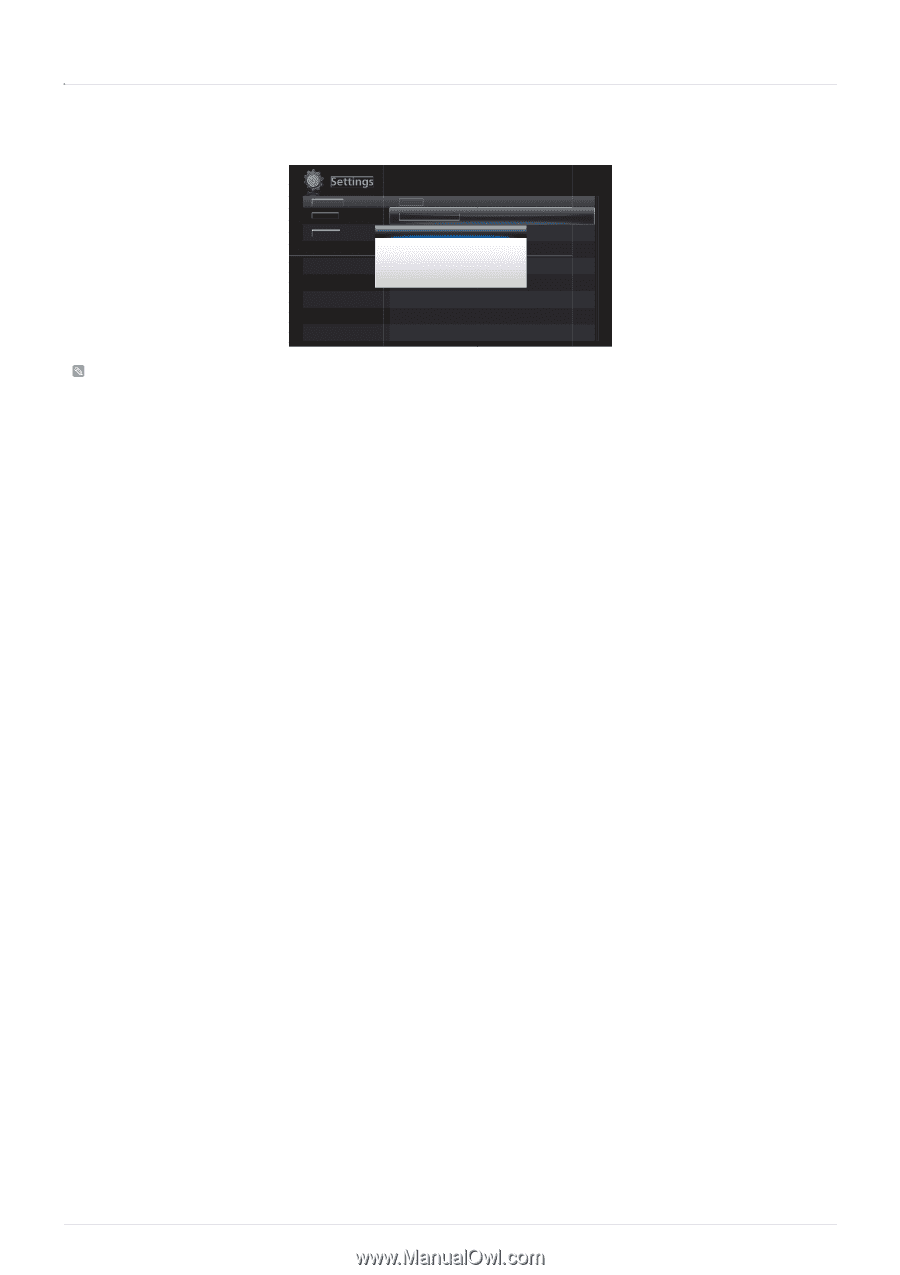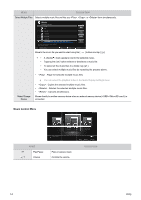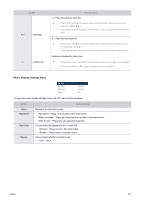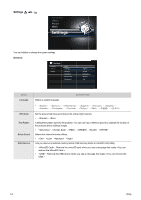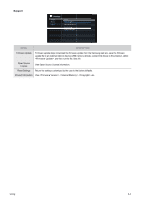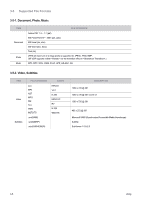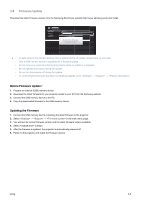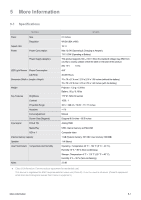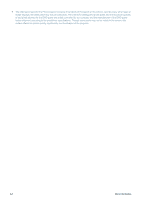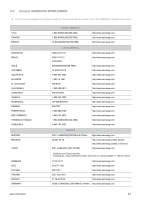Samsung SP-H03 User Manual (user Manual) (ver.1.0) (English) - Page 49
Firmware Update, Settings, Support
 |
UPC - 729507813790
View all Samsung SP-H03 manuals
Add to My Manuals
Save this manual to your list of manuals |
Page 49 highlights
3-6 Firmware Update Download the latest firmware version from the Samsung Electronics website (http://www.samsung.com) and install. Settings Category General Support Option Firmware Update Open SoFiurmrcweaLreicUepndsaete Reset Settings Please, do not turn off the power. PThroe dpuoawcftteerrInwufpioldlrabmteeaoistfiffoiannuisthoemda.tically • As data saved in the internal memory can be deleted during an update, always back up your data. • Only a USB memory device is supported for a firmware update. • Do not remove an external (USB) memory device while an update is in progress. • Do not operate any buttons during the update. • Do not turn the projector off during the update. • To confirm that the firmware has been successfully updated, go to ĺ ĺ . Before Firmware Update ! 1. Prepare an external (USB) memory device. 2. Download the latest firmware for your projector model to your PC from the Samsung website. 3. Connect the USB memory device to the PC. 4. Copy the downloaded firmware to the USB memory device. Updating the Firmware 1. Connect the USB memory device containing the latest firmware to the projector. 2. Select ĺ ĺ in the main menu page. 3. You will see the current firmware version and the latest firmware version available. 4. Select to begin. 5. After the firmware is updated, the projector is automatically powered off. 6. Power on the projector and check the firmware version. Using 3-6