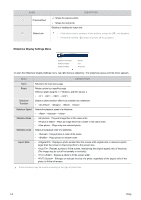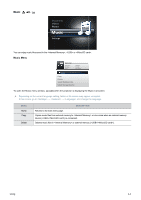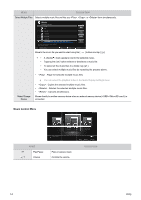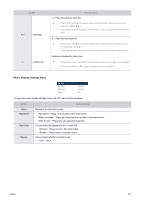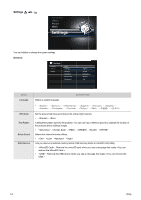Samsung SP-H03 User Manual (user Manual) (ver.1.0) (English) - Page 41
Slideshow Control Menu
 |
UPC - 729507813790
View all Samsung SP-H03 manuals
Add to My Manuals
Save this manual to your list of manuals |
Page 41 highlights
MENU DESCRIPTION Select Multiple Files Selects multiple photo files and lets you play the files in a , or lets you or them simultaneously. Photos Internal Memory½Picture.jpg doc music photo video 2/2 Slideshow Copy Delete Reset Slideshow, Copy, Delete: Apply each action to selected Reset: Cancel all selections 2 File(s) selected Select Return Select All Move to the photo you want to select using the [ ] buttons and tap [ ]. • A check( ) mark appears in the selected photo. • Tapping the [ ] button selects or deselects a picture. • To select all the photos in a folder, tap [ ]. • You can select multiple photos by repeating the process above. • : Plays the selected photo files in a slideshow. You can select the playback order in the Slideshow Display Settings menu. • : Copies the selected multiple photo files. • : Deletes the selected multiple photo files. • : Cancels all selections. Select Storage Device Moves directly to another memory device when an external memory device (/) is connected. To use the Photos menu in a presentation, save a general document file as an image file to an external memory device (USB memory device or microSD card). For example, 1. Convert .ppt (Microsoft Powerpoint) files to ĺ .jpg /.bmp /.gif 2. Convert .pdf (Adobe Acrobat) files to ĺ .jpg Caution: Be sure to save the image files in the order you want to present them. Slideshow Control Menu Picture.jpg 11.04.2010 NAME Play/Pause Plays or pauses a slideshow. DESCRIPTION Using 3-4