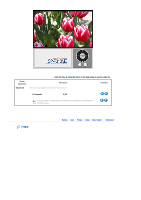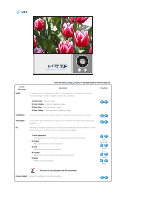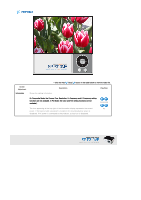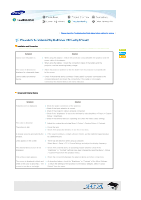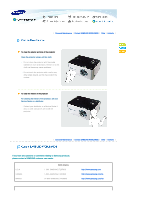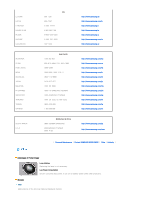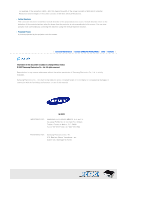Samsung SP-P310ME User Manual (user Manual) (ver.1.0) (English) - Page 27
Picture > Brightness.
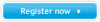 |
View all Samsung SP-P310ME manuals
Add to My Manuals
Save this manual to your list of manuals |
Page 27 highlights
| Please check the Troubleshooting Guide below before calling for service | Installation and Connection Symptom Cannot turn the power on. The screen is distorted or displayed in a trapezoid shape. Cannot select an external device. Solution When using the adaptor : Check the connection status between the projector and the power cable of the adaptor. When using the battery : Check the connection status of the battery and the projector, and the remaining battery charge. Adjust the projector position so that the beam from the projector is perpendicular to the screen. Check if the external device connector (video cable) is properly connected to the corresponding port and check the connectivity. If the cable is not properly connected, the external device can not be selected. Screen and External Device Symptom A blank screen is displayed. The color is abnormal The picture is dim. A strange sound is generated by the product. Lines appear on the screen. The external device screen is not displayed. Only a blue screen appears. The screen is displayed in black and white or the color is abnormal. / The screen is too dim or too bright. Solution Check the power connection of the projector. Check if the input selection is correct. Check if the projector cable is properly connected. Check if the "brightness" is set to the minimum by selecting Menu > Picture > Custom Picture > Brightness. Check if the external device is operating and check the video output settings. Adjust the contrast by selecting Menu > Picture > Custom Picture > Contrast. Focus the lens. Check if the projection distance is too far or too close. If the sound continues, contact a Service Center, as this might be happening due to a defective part. There may be distortion when using a computer. Select Menu > Setup > PC > Coarse Settings and adjust the display frequency. Check if the external device is operating properly and then check if the "Brightness" or "Contrast" settings have been changed by selecting Menu > Picture > Custom Picture from the projector menu. Check the connectivity between the external device and other connections. As described above, check the "Brightness" or "Contrast" of the Menu Settings. To return the settings of the projector to the factory defaults, select "Factory Default" from the menu.