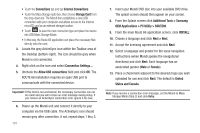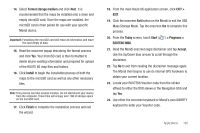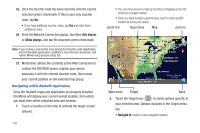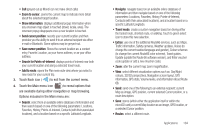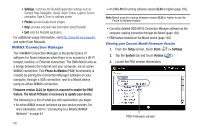Samsung SWD-M100 User Manual (user Manual) (ver.f7) (English) - Page 103
ROUTE 66 Navigation
 |
View all Samsung SWD-M100 manuals
Add to My Manuals
Save this manual to your list of manuals |
Page 103 highlights
2. Flip through the currently open applications and center the desired application on the screen. Selected applications display their name above the image. 3. Touch either End (to terminate the current app) or End All (to close all background applications). 4. Touch the Display icon (bottom-right) to change the way the currently active applications are displayed. • Options are: Horizontal List or Vertical Grid. Note: The Multimedia Player can be launched directly from the TaskSwitcher (bottom Left of screen). ROUTE 66 Navigation ROUTE 66™ is a ready-to-use navigation solution that comes complete with built-in voice-guided 3D GPS navigation based on your current location. Mondi utilizes its built-in GPS hardware to work in tandem with the ROUTE 66 software and provide you real-time and accurate map information, including access to digital maps with POIs (points of interest). The application is loaded onto the Mondi DVD and must be installed from your computer, to a connected Mondi device. The included maps can be loaded to either the device's built-in storage space or to an optional microSD card. Note: Once installed, the maps are associated to your Mondi. If these maps were installed onto a microSD and then inserted into another device, they would not function as they are registered to the specific Mondi on which they were installed. Installing the Application and Maps If you have already setup an ActiveSync connection between your Mondi and your computer, you will have to make a small modification to your ActiveSync settings prior to disc installation to prevent any conflicts during setup. These setup procedures are based on the usage of the ActiveSync 4.5 application. 1. Prior to setup, make sure your Mondi has access to the Internet as this is necessary to complete the setup and registration process. For more information, refer to "Communication Setup" on page 41. Important!: To install the maps onto your microSD card you will need a card with at least 1GB of available space (2GB microSD card or greater is recommended). 2. When installing the maps to the card, you will need to establish a direct USB Mass Storage connection (vs ActiveSync). • From the Today screen, touch Start ( ) > Settings. Applications 100