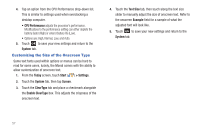Samsung SWD-M100 User Manual (user Manual) (ver.f7) (English) - Page 55
Today, Start, > Settings, Personal, Appearance, Tap to send, Use this Picture as the background
 |
View all Samsung SWD-M100 manuals
Add to My Manuals
Save this manual to your list of manuals |
Page 55 highlights
Beaming a Theme via Bluetooth 1. From the Today screen, touch Start ( ) > Settings. 2. Touch the Personal tab, then tap Today ( ). 3. Touch the Appearance tab, then touch a theme from the onscreen list. 4. Touch Beam and from the populated list of available and visible Bluetooth devices, touch Tap to send to begin the transmission of the tsk file to a target device. Note: You may have to wait a few minutes for the Unknown device titles properly reflects the names of the detected Bluetooth devices. 5. The recipient will have to accept the incoming data file to complete the upload process. Selecting an Image as Your Background 1. Repeat steps 1 - 3 from the above procedure. 2. Touch the Use this Picture as the background box. This activates the onscreen Browse button that is used to then search for a picture that can be assigned as the new background image. 3. Touch Browse to begin the search of your new image. 4. From the Open page, touch the drop down arrow to the right of the Folder field and touch a folder location from the list of available areas such as: DCIM (default for images taken with the Mondi). Note: Other folder must be created by the user, such as MEDIA, MUSIC, OTHERS, etc. 5. Touch the Type field and select Picture Files. 6. From the populated list of available images, touch an entry to then assign that picture as the new background image when you return to the Today Settings page. 7. Touch ok to store the new image as part of the background and return to the Personal tab. This use is in tandem with the currently selected Theme. Selecting the Items that Appear on the Today Screen 1. From the Today screen, touch Start ( ) > Settings. 2. Touch the Personal tab, then tap Today. 3. Touch the Item tab. Customizations 52