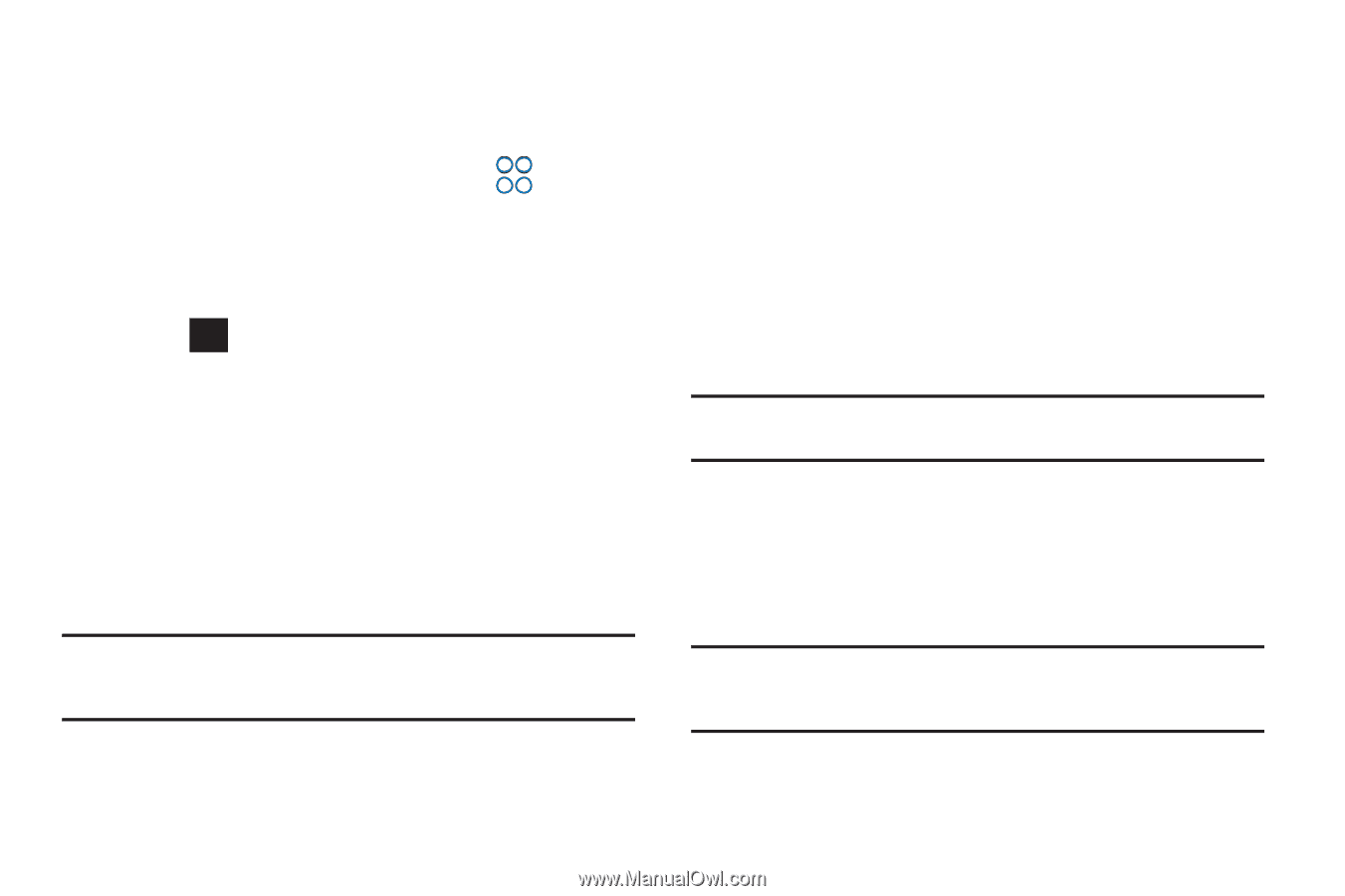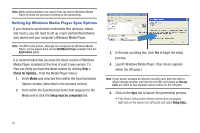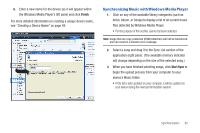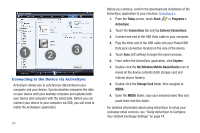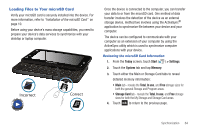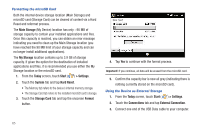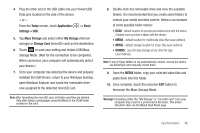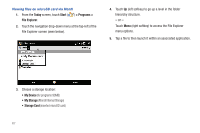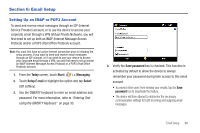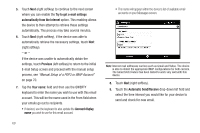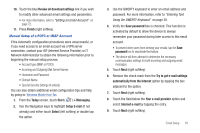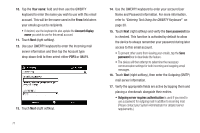Samsung SWD-M100 User Manual (user Manual) (ver.f7) (English) - Page 69
Today, Application, > Basic, Settings > USB, Mass Storage, Storage Card, MEDIA - driver
 |
View all Samsung SWD-M100 manuals
Add to My Manuals
Save this manual to your list of manuals |
Page 69 highlights
4. Plug the other end of the USB cable into your Power/USB Data jack located on the side of the device. - or - From the Today screen, touch Application ( ) > Basic Settings > USB. 5. Tap Mass Storage and select either My Storage (internal storage) or Storage Card (microSD card) as the destination. 6. Touch ok to save your setting and initiate USB Mass Storage Mode. (Wait for the connection to be completed. When connected, your computer will automatically detect your device.) 7. Once your computer has detected the device and properly installed the USB Drivers, return to your Windows desktop, open Windows Explorer and locate the removable drive now assigned to the detected microSD card. Note: After formatting the microSD card, all folders and files are deleted. Only after taking a photograph using the Mondi is the DCIM folder created on the card. 8. Double-click this removable drive and view the available folders. It is recommended that you create some folders to contain your media and data content. Below is an example of some possible folder names: • DCIM - default location for pictures and videos shot with the device. Created once a picture is taken with the device. • MEDIA - default location for multimedia video files (user-defined). • MUSIC - default storage location for music files (user-defined). • OTHERS - used for data storage of any other file type (user-defined). Note: If any of these folders is not automatically created, access the device via ActiveSync and manually create them. 9. Open the MEDIA folder, copy your selected video files and paste them into this folder. 10. Once complete, touch the onscreen EXIT button to terminate the Mass Storage Mode. Warning!: Formatting either the "My Storage" or "microSD card" from your computer may result in a performance decrease. This action should be done via the Mondi Hard Reset page. Synchronization 66