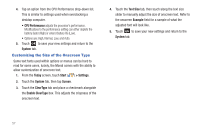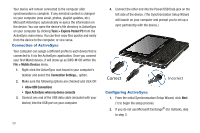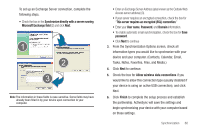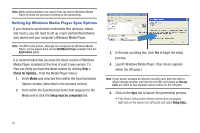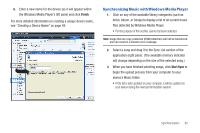Samsung SWD-M100 User Manual (user Manual) (ver.f7) (English) - Page 60
Customizing the Size of the Onscreen Type
 |
View all Samsung SWD-M100 manuals
Add to My Manuals
Save this manual to your list of manuals |
Page 60 highlights
4. Tap an option from the CPU Performance drop-down list. This is similar to settings used when overclocking a desktop computer. • CPU Performance adjusts the processor's performance. Modifications to the performance setting can either deplete the battery faster (High) or extend battery life (Low). • Options are: High, Normal, Low, and Auto. 5. Touch ok to save your new settings and return to the System tab. Customizing the Size of the Onscreen Type Some text fonts used within options or menus can be hard to read for some users, luckily, the Mondi comes with the ability to allow customization of onscreen text. 1. From the Today screen, touch Start ( ) > Settings. 2. Touch the System tab, then tap Screen. 3. Touch the ClearType tab and place a checkmark alongside the Enable ClearType box. This adjusts the crispness of the onscreen text. 4. Touch the Text Size tab, then touch along the text size slider to manually adjust the size of onscreen text. Refer to the onscreen Example field for a sample of what the adjusted font will look like. 5. Touch ok to save your new settings and return to the System tab. 57