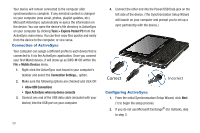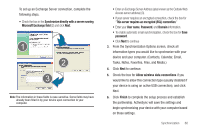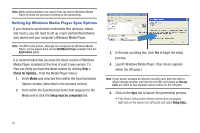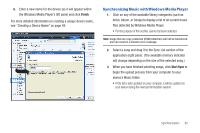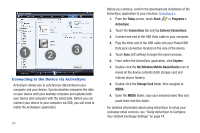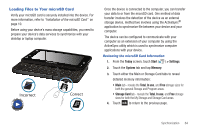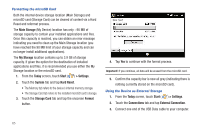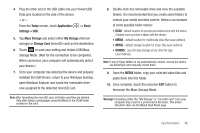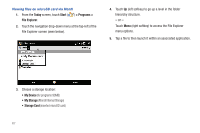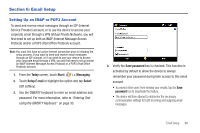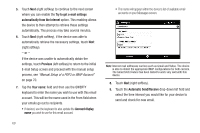Samsung SWD-M100 User Manual (user Manual) (ver.f7) (English) - Page 67
Loading Files to Your microSD Card
 |
View all Samsung SWD-M100 manuals
Add to My Manuals
Save this manual to your list of manuals |
Page 67 highlights
Loading Files to Your microSD Card Verify your microSD card is securely installed into the device. For more information, refer to "Installation of the microSD Card" on page 10. Before using your device's mass storage capabilities, you need to prepare your device's data services to synchronize with your desktop or laptop computer. MIC Incorrect Correct Once the device is connected to the computer, you can transfer your data to or from the microSD card. One method of data transfer involves the detection of the device as an external storage device, method two involves using the ActiveSync® application to synchronize file between your device and your computer. The device can be configured to communicate with your computer as an extension of your computer by using the ActiveSync utility which is used to synchronize computer applications with your device. Reviewing the microSD Card Information 1. From the Today screen, touch Start ( ) > Settings. 2. Touch the System tab and tap Memory. 3. Touch either the Main or Storage Card tabs to reveal detailed memory information: • Main tab - reveals the Total, In use, and Free storage sizes for both the general Storage and Program areas. • Storage Card tab - reveals the Total, In use, and Free storage sizes for both the My Storage and Storage Card areas. 4. Touch ok to return to the previous page. Synchronization 64