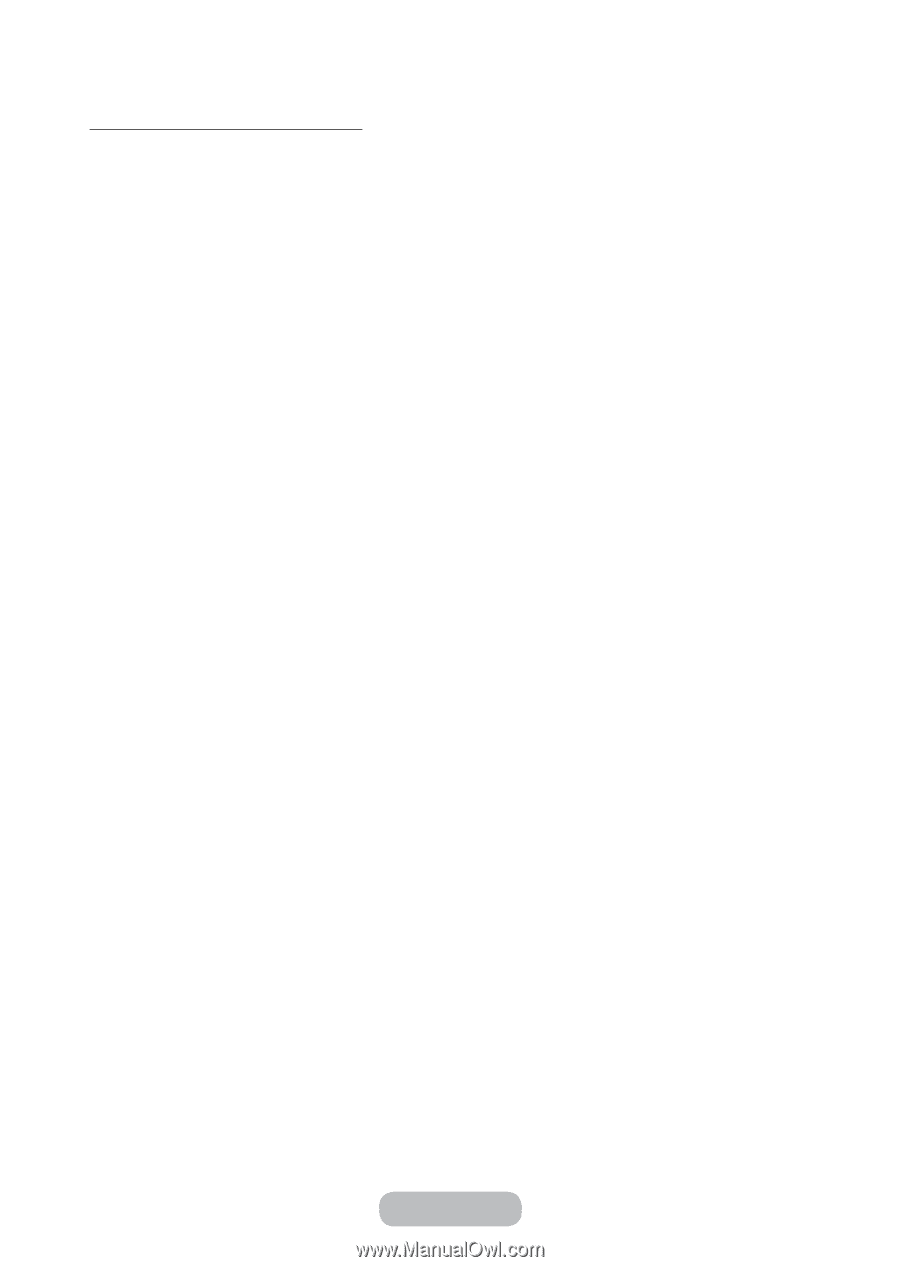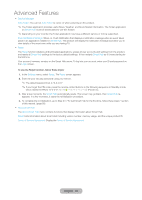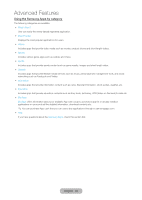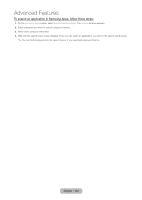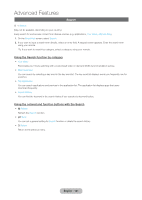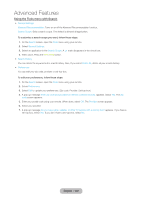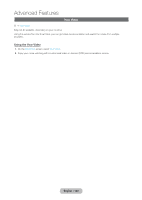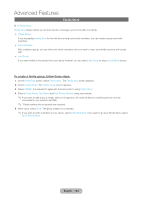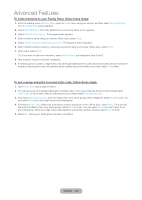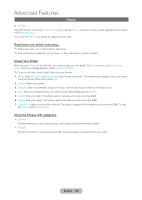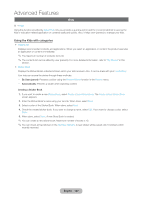Samsung T27B750ND User Manual Ver.1.0 (English) - Page 102
Using the Tools menu with Search, English - 102
 |
View all Samsung T27B750ND manuals
Add to My Manuals
Save this manual to your list of manuals |
Page 102 highlights
Advanced Features Using the Tools menu with Search •• General Settings Keyword Recommendation: Turns on or off the Keyword Recommendation function. Search Scope: Sets a search scope. The default is allowed all application. To customize a search scope you want, follow these steps: 1. On the Search screen, open the Tools menu using your remote. 2. Select General Settings. 3. Select an application in the Search Scope. A c mark disappears in the check box. 4. When done, Press the RETURNR button. •• Search History You can delete the keyword in the search history. Also, If you select Delete All, delete all your search history. •• Preferences You can edit your zip code, provider or set-top-box. To edit your preferences, follow these steps: 1. On the Search screen, open the Tools menu using your remote. 2. Select Preferences. 3. Select Edit to update your preferences. (Zip code, Provider, Set-top-box) 4. A pop-up message Enter zip code and provider for Internet contents services. appears. Select Yes. The Zip code screen appears. 5. Enter your postal code using your remote. When done, select OK. The Provider screen appears. 6. Select your provider. 7. A pop-up message Do you have cable, satellite, or other TV service with a set-top box? appears. If you have a set-top box, select Yes. If you don't have a set-top box, select No. English - 102