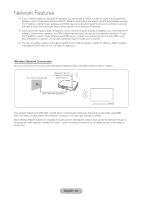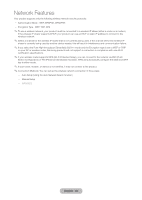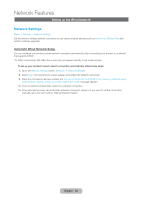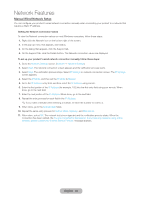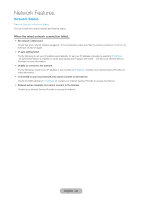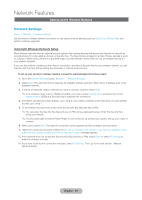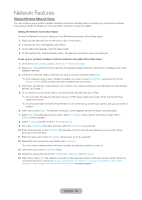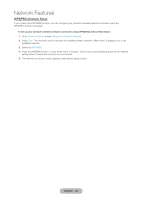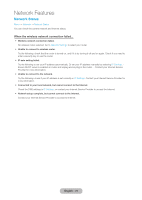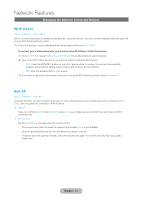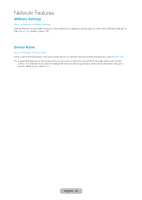Samsung T27B750ND User Manual Ver.1.0 (English) - Page 67
Setting up the Wireless Network, Automatic Wireless Network Setup
 |
View all Samsung T27B750ND manuals
Add to My Manuals
Save this manual to your list of manuals |
Page 67 highlights
Network Features Setting up the Wireless Network Network Settings Menu → Network → Network Settings Set the wired or wireless network connection to use various Internet services such as Smart Hub, AllShare Play and perform software upgrades. Automatic Wireless Network Setup Most wireless networks have an optional security system that requires devices that access the network to transmit an encrypted security code called an Access or Security Key. The Security Key is based on a Pass Phrase, typically a word or a series of letters and numbers of a specified length you were asked to enter when you set up wireless security for your wireless network. If you use this method of setting up the network connection, and have a Security Key for your wireless network, you will have to enter the Pass Phrase during the automatic or manual setup process. To set up your product's wireless network connection automatically, follow these steps: 1. Go to the Network Settings screen. (Network → Network Settings) 2. Select Start. The network function searches for available wireless networks. When done, it displays a list of the available networks. 3. In the list of networks, select a network you want to connect, and then select Next. ✎✎If the wireless router is set to Hidden (Invisible), you have to select Add Network and enter the correct Network Name (SSID) and Security Key to establish the connection. 4. If the Enter security key screen appears, go to step 5. If you select a wireless router that does not have wireless security, go to step 7. 5. To set wireless security for the router, enter the Security Key (Security key or PIN). ✎✎You can enter the Security Key (Security key or PIN) using a keyboard screen. Enter the Security Key using your remote. ✎✎You should be able to find the Pass Phrase on one of the set up screens you used to set up your router or modem. 6. When done, select Next. The network connection screen appears and the verification process starts. 7. When the connection has been verified, the You are connected to the Internet. If you have any problems using online services, please contact your Internet Service Provider. message appears. ✎✎If the network does not accept the Security Key (Security key or PIN), select Retry or select IP Settings to enter the settings manually. ✎✎If you want to set up the connection manually, select IP Settings. Then, go to the next section, "Manual Network Setup". English - 67