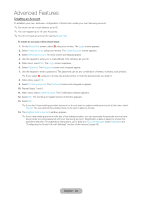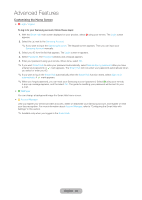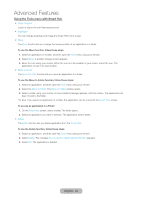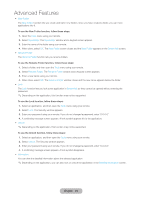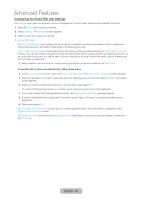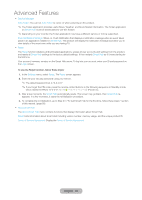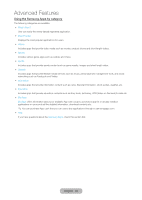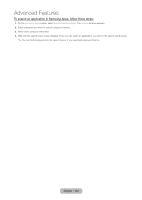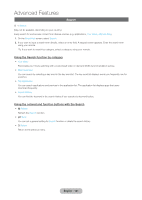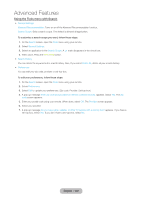Samsung T27B750ND User Manual Ver.1.0 (English) - Page 97
Service Manager, Auto Ticker, Smart Hub, Push Notification Settings, Reset, Login, Settings
 |
View all Samsung T27B750ND manuals
Add to My Manuals
Save this manual to your list of manuals |
Page 97 highlights
Advanced Features •• Service Manager Auto Ticker: You can set Auto Ticker to come on when powering on the product. ✎✎The Ticker application provides useful News, Weather, and Stock Market information. The Ticker application on Smart Hub must be downloaded to use this feature. ✎✎Depending on your country, the Ticker application may have a different service or not be supported. Push Notification Settings: When on, Push Notification that displays a notification message when an event takes place in an application installed on Smart Hub. The product will display the notification message and allow you to view details of the event even while you are viewing TV. •• Reset The Reset function initializes all downloaded applications, erases all user accounts and settings from the product, and resets all Smart Hub settings to the factory default settings. It then restarts Smart Hub as if it were starting for the first time. Your account, however, remains on the Smart Hub server. To log into your account, enter your ID and password on the Login screen. To use the Reset function, follow these steps: 1. In the Settings menu, select Reset. The Reset screen appears. 2. Enter the your security password using your remote. ✎✎The default password set is "0-0-0-0." ✎✎If you forget the PIN code, press the remote control buttons in the following sequence in Standby mode, which resets the PIN to "0-0-0-0": MUTEM → 8 → 2 → 4 → P (Power on). 3. After a few moments, the Smart Hub automatically resets. The screen may go black, then Smart Hub re- appears. In a few moments, it starts the reinitialization procedure. 4. To complete the re-initialization, go to Step 2 in "To start Smart Hub for the first time, follow these steps:" section of this manual. (page 89) •• About Smart Hub The About Smart Hub menu contains functions that display information about Smart Hub. Detail: Lists information about Smart Hub including version number, memory usage, and the unique product ID. Terms of Service Agreement: Display the Terms of Service Agreement. English - 97