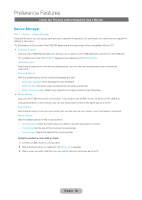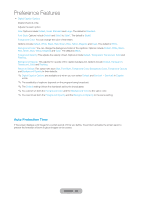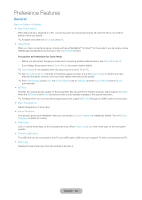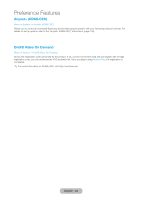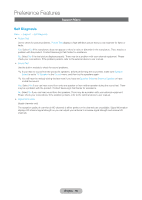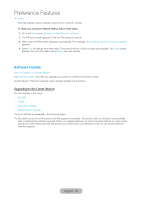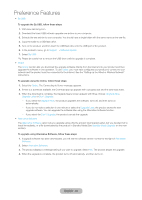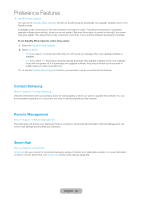Samsung T27B750ND User Manual Ver.1.0 (English) - Page 83
English - 83, Connect USB Hub
 |
View all Samsung T27B750ND manuals
Add to My Manuals
Save this manual to your list of manuals |
Page 83 highlights
Preference Features General Menu → System → General •• Max. Power Saving When the product is attached to a PC, conserves power by turning the product off when the PC is not used for period of time you specify. ✎✎Available only when the Source is set to PC. •• Game Mode When you have connected a game console such as a PlayStation™ or Xbox™ to the product, you can enjoy a more realistic gaming experience by turning on the Game Mode function. Precautions and limitations for Game Mode -- Before you disconnect the game console and connecting another external device, set Game Mode to Off. -- If you display the product menu in Game Mode, the screen shakes slightly. ✎✎Game Mode is not available when the input source is set to TV or PC. ✎✎Set Game Mode to On only after connecting a game console. If you turn Game Mode on before you have attached the game console, you may notice slightly reduced picture quality. ✎✎If the Game Mode is set to On, the Picture Mode is set to Standard and the Sound Mode is set to Movie automatically. •• BD Wise Provides the optimal picture quality for Samsung DVD, Blu-ray and Home Theater products which support BD Wise. When the BD Wise is set to On, the picture mode is automatically changed to the optimal resolution. ✎✎Available when you connect Samsung products that support BD Wise through an HDMI cable to the product. •• Menu Transparency Adjust transparency of menu box. •• Sound Feedback Your product gives sound feedback when you use product. Sound Feedback is enabled by default. Turn off Sound Feedback or adjust its volume. •• Panel Lock Lock or unlock all the keys on the front panel at once. When Panel Lock is on, none of the keys on the front panel operate. •• Connect USB Hub to The USB Hub can be connected to the PC via a USB cable. USB Hub can't support TV when connected to the PC. •• Boot Logo Displays the Samsung logo when the product is turned on. English - 83