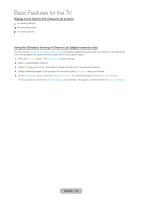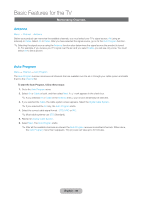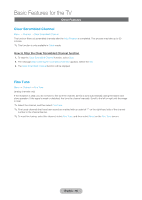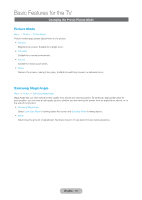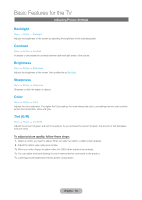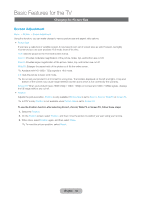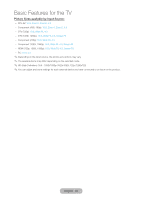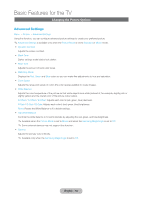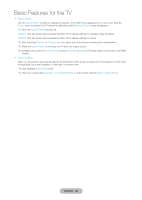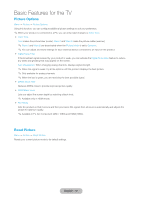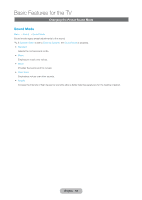Samsung T27B750ND User Manual Ver.1.0 (English) - Page 53
Changing the Picture Size, English - 53
 |
View all Samsung T27B750ND manuals
Add to My Manuals
Save this manual to your list of manuals |
Page 53 highlights
Basic Features for the TV Changing the Picture Size Screen Adjustment Menu → Picture → Screen Adjustment Using this function, you can make change to various picture size and aspect ratio options. •• Picture Size If you have a cable box or satellite receiver, it may have its own set of screen sizes as well. However, we highly recommend you use your products 16:9 mode most of the time. 16:9: Sets the picture to the 16:9 wide screen format. Zoom1: Provides moderate magnification of the picture. Sides, top, and bottom are cut off. Zoom2: Provides larger magnification of the picture. Sides, top, and bottom are cut off. Wide Fit: Enlarges the aspect ratio of the picture so it fits the entire screen. ✎✎Available with HD 1080i / 720p signals in 16:9 mode. 4:3: Sets the picture to basic (4:3) mode. ✎✎Do not set your product to 4:3 format for a long time. The borders displayed on the left and right, or top and bottom of the screen may cause image retention (screen burn) which is not covered by the warranty. Screen Fit: When your product inputs HDMI (720p / 1080i / 1080p) or Component (1080i / 1080p) signals, displays the full image without any cut-off. •• Position Adjusts the picture position. Position is only available if Picture Size is set to Zoom1, Zoom2, Wide Fit or Screen Fit. ✎✎In DTV mode, Position is not available when Picture Size is set to Screen Fit. To use the Position function after selecting Zoom1, Zoom2, Wide Fit or Screen Fit, follow these steps: 1. Select the Position. 2. On the Position screen, select Position, and then move the picture to position you want using your remote. 3. When done, select Position again, and then select Close. ✎✎To reset the picture position, select Reset. English - 53