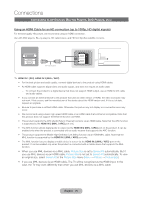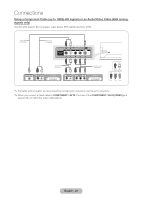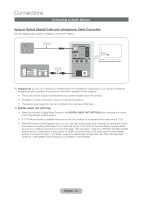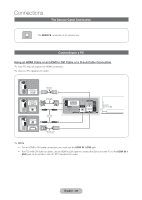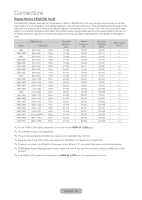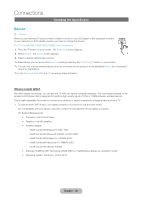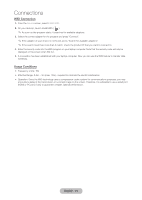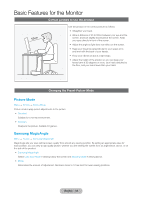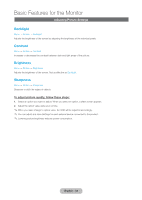Samsung T27B750ND User Manual Ver.1.0 (English) - Page 30
Changing the Input Source, What is Intel® WiDi?
 |
View all Samsung T27B750ND manuals
Add to My Manuals
Save this manual to your list of manuals |
Page 30 highlights
Connections Changing the Input Source Source ™ → Source When you are watching TV and you want to watch a movie on your DVD player or Blu-ray player or switch SOURCE to your cable box or STB satellite receiver, you need to change the Source. TV / PC / Intel® WiDi / HDMI1/DVI / HDMI2 / AV / Component 1. Press the ™ button on your remote. The Smart Hub screen appears. 2. Select Source. The Source screen appears. 3. Select a desired external input source. ✎✎Alternatively, you can access the Source screen by selecting the SOURCEs button on your remote. ✎✎You can only choose external devices that are connected to the product. In the displayed Source list, connected inputs are highlighted. ✎✎In the Source, Intel® WiDi and PC are always stays activated. What is Intel® WiDi? With WiDi display technology, you can pair the TV with your laptop computer wirelessly. This technology is based on the wireless LAN N series that is designed to transfer a high-quality signal of 720p or 1080p between wireless devices. This is useful especially if you want to connect your desktop or laptop computer to a bigger screen such as a TV. ŒŒ To implement the WiDi feature, your laptop computer must meet the requirements below. (For compatibility with your laptop computer, contact the manufacturer of your laptop computer.) ✎✎System Requirements •• Processor: Intel Core i3 Series •• Graphics: Intel HD graphics •• Wireless adapter -- Intel® Centrino® Wireless-N 1000, 1030 -- Intel® Centrino® Advanced-N 6200, or 6230 6205 -- Intel® Centrino® Wireless-N + WiMAX 6150 -- Intel® Centrino® Advanced-N + WiMAX 6250 -- Intel® Centrino® Ultimate-N 6300 •• Software: Intel® My WiFi Technology (Intel® MWT) 2, Intel®wireless display are required to install •• Operating system: Windows 7 32 bit, 64 bit English - 30