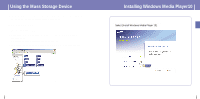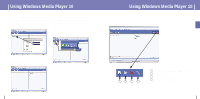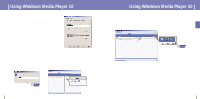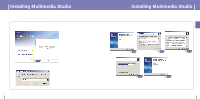Samsung YH925GS User Manual (ENGLISH) - Page 16
Using Multimedia Studio, Editing Images
 |
UPC - 036725600980
View all Samsung YH925GS manuals
Add to My Manuals
Save this manual to your list of manuals |
Page 16 highlights
ENG Using Multimedia Studio q Run Multimedia Studio in the Desktop. I Editing Images 1 Select the folder containing images to edit from the directory window at the upper left-hand section of Multimedia Studio. q The saved files will be displayed in the file list window on the right. 2 Select the image to edit. q The selected image will be displayed in the [Preview image] window. 3 Press the [Edit Img] button. q From the [Picture editor] window, you can perform functions like editing wallpaper images, editing layers, inserting clip arts, making frames and other various editing functions. Using Multimedia Studio q Files downloaded without using Multimedia Studio cannot be viewed on the screen. I Sending images 1 Connect the player to PC. 2 Select the image(s) to send to the player. 3 Select [File] ¡ [Export images to device] at the top of the Multimedia Studio menu. 4 Select the device connected to PC from the [Select device] screen, and then press the [OK] button. ✍ Note - Refer to Help for more information. 30 31