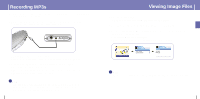Samsung YH925GS User Manual (ENGLISH) - Page 26
Viewing Slide Show, Using USB Host
 |
UPC - 036725600980
View all Samsung YH925GS manuals
Add to My Manuals
Save this manual to your list of manuals |
Page 26 highlights
Viewing Slide Show 1 Press the MENU button. In the Menu, select Photo Album and press the SEL button. 2 Use the SCROLL UP/SCROLL DOWN buttons to select Slide Show. 3 Use the SCROLL UP/SCROLL DOWN buttons to move to the desired file and then press the SEL button. q The selected slide show will be displayed. q While viewing the slide show, press the SCROLL UP/SCROLL DOWN buttons to adjust the background music volume. q While viewing the slide show, press the MENU button to move to the previous screen. Photo Album Photo Album Albums Slide Show Upload Album Slide Show National Parks.ppl Patriotic.ppl ✍ Note - Slide show files can be created and edited in Multimedia Studio. For details, see "Using Multimedia Studio." - Music is played only if music was attached at the time of album editing. - Select [Menu] ➔ [Photo Album] ➔ [Upload Album] to view image files transferred from external devices to the unit. 50 Using USB Host You can transfer files back and forth between your YH925 and a Digital Camera. I Connecting an External Device 1 Use the USB cable to connect the unit and the USB host adaptor. q Plug the charger into a wall outlet. 2 Use the external device's USB cable to connect the external device and the USB host adaptor. Charger External USB Device Player USB Cable (External Device) USB Host Adaptor USB Cable (Player) 3 Press the MENU button to switch to Menu screen. Select USB Host and then press the SEL button. 4 Use the SCROLL UP/SCROLL DOWN buttons to move to the 'Please connect a slave device [YES]' and then press the SEL button. q The External Device screen will be displayed. q Make sure the External Device's Power is turned on before connecting it to your YH925. Please connect a slave device YES NO Device [DCIM] [MISC] [The Volume SettingF [VOICE] √» Host 51 ENG