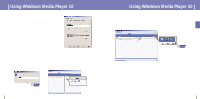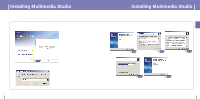Samsung YH925GS User Manual (ENGLISH) - Page 19
To View Help on Multimedia Studio
 |
UPC - 036725600980
View all Samsung YH925GS manuals
Add to My Manuals
Save this manual to your list of manuals |
Page 19 highlights
Using Multimedia Studio 3 Press the 1 [Capture] button and then press the 2 [Capture] button when the image you want to capture appears. q The selected image will be captured. 4 Press the [Save] button. q Save This captured image: saves the currently selected image. q Save All captured images: saves all captured images. 5 Select the directory to save to from the [Save As] window and press the [Save] button. q The selected image will be saved. 1 2 ✍ Note - Video playback and conversion codecs are not provided. It is recommended that you use codecs of latest versions. - Refer to [Help] for more detailed information - The device will only play back still images. It will not play back video. 36 To View Help on Multimedia Studio Run Multimedia Studio and press the Help button at the top of the screen. q Help will be displayed. 37 ENG