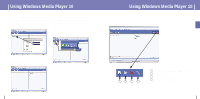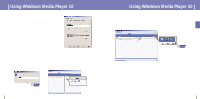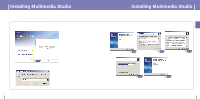Samsung YH925GS User Manual (ENGLISH) - Page 17
Making Albums for Slide Shows
 |
UPC - 036725600980
View all Samsung YH925GS manuals
Add to My Manuals
Save this manual to your list of manuals |
Page 17 highlights
ENG Using Multimedia Studio 5 Set the size and path of the image at the [Resize images] window and then click the [OK] button. q The image will be sent to the selected device. q The sent image can be viewed from [PhotoAlbum] ¡ [Albums] on the player. q The optimal image size for viewing on the unit is 160 x 128. Please adjust the image size if the image does not display correctly on the player. Using Multimedia Studio q Albums created from [Making Album for the use of PPL] can be viewed as slide shows on the player. I Making Albums for Slide Shows 1 Connect the player to PC. 2 Press the [Edit Alb] button at the top of Multimedia Studio. q The [Making New Album] window will be displayed. 3 Select [Making Album for the use of PPL] and then press the [OK] button. q The [PPL Album] window will be displayed. 4 Press the [Add Image] button at the top of the [PPL Album] window to select the image to edit. q If multiple images are selected, each image will be displayed for 5 seconds. ✍ Note - Path refers to the location or folder where the converted image(s) will be saved to on your PC. - Image files saved in the player can be deleted by selecting [File] ¡ [Delete images from device]. - Refer to Help for more information. 32 5 Press the [Add Music] button to add background music. q Add BG Music: Images change every 5 seconds while the selected music is played. ✍ Note - To add a copyright protected audio file, which can be played on the player, select [Add Music] ¡ [Add BG Music] ¡ [Add from Device] and select the desired file on the connected player. - Copyright protected audio files added from the player are marked DEVICE, and cannot be played in the [PPL Album] window. 33