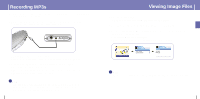Samsung YH925GS User Manual (ENGLISH) - Page 24
Recording Voice
 |
UPC - 036725600980
View all Samsung YH925GS manuals
Add to My Manuals
Save this manual to your list of manuals |
Page 24 highlights
Browsing Your Music I Searching for and Selecting Voice Files 1 In the Library, use the SCROLL UP/SCROLL DOWN buttons to select Voice Recordings, and then press the SEL button. q Recorded voice file will appear. 2 Press the √» button or SEL button on the desired file. q The selected file will be played. Library Albums Tracks Genres Playlists Vioce Recordings Vioce Recordings Voice0001 Voice0002 Voice0003 I Play Options (Voice Recordings) 1 Select a Voice file in the Voice Recordings, and press and hold the SEL button. q Move to Play Options screen. 2 In the Play Options, use the SCROLL UP/SCROLL DOWN buttons to select the desired play option, and press the SEL button. Vioce Recordings Voice0001 Voice0002 Voice0003 Play Delete Cancel q Play : The selected title will be played. q Delete : The selected title will be deleted. q Cancel : Go back to the previous screen. 46 Recording Voice 1 Slide the REC switch up to start voice recording. 2 Slide the REC switch in the opposite direction that you had pushed for recording. q Recording stops and the file is created. q Files are recorded and renamed Voice0001.mp3, Voice0002.mp3, and so on. q MP3 files are automatically added to your Library. Voice recordings 0001.mp3 ✍ Note - Even if you set the sampling and bit rates higher, voice recording will default to 8khz 32 kbps 47 ENG