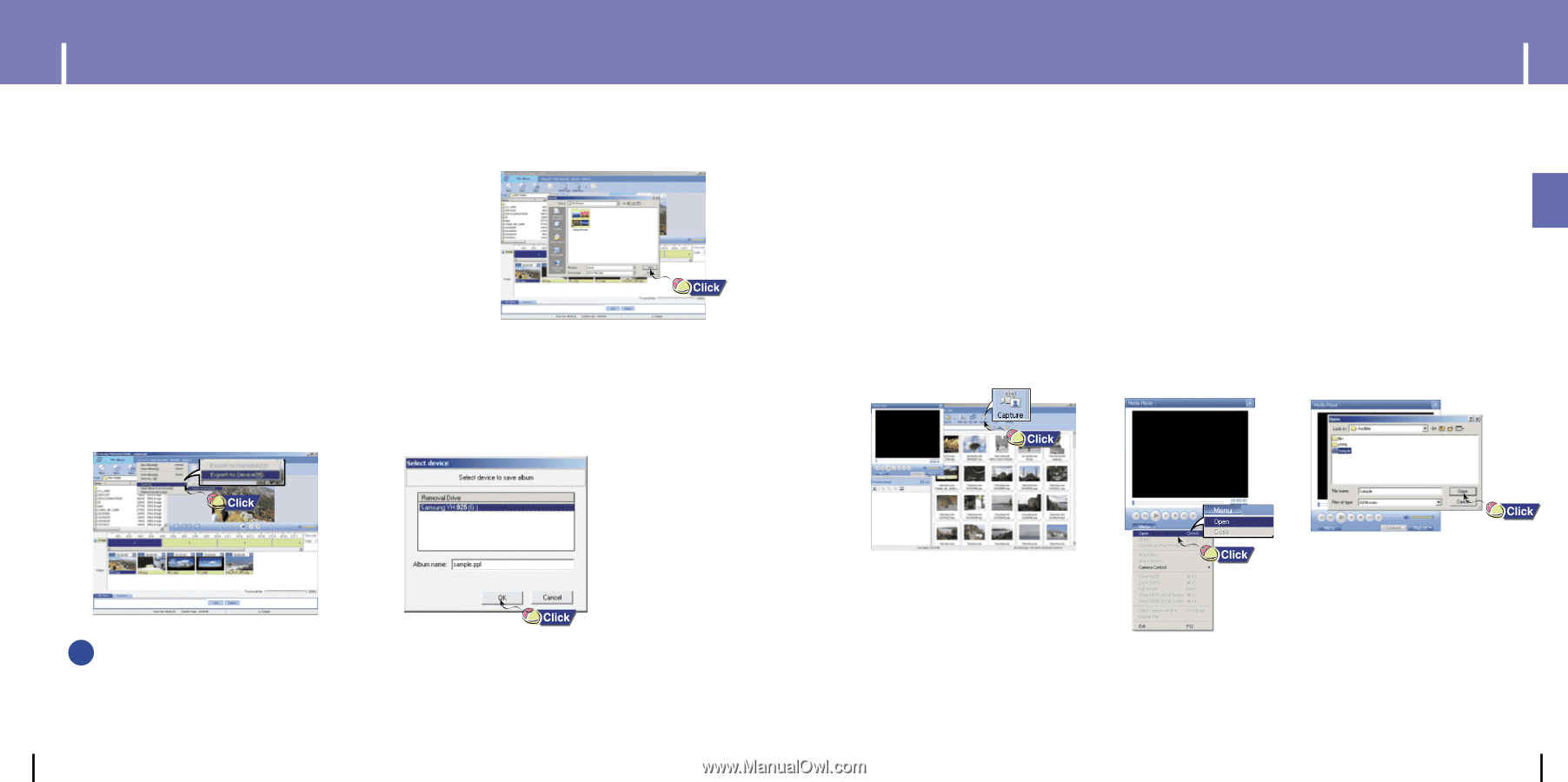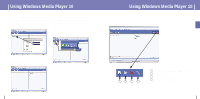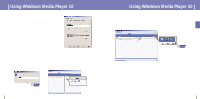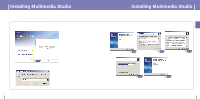Samsung YH925GS User Manual (ENGLISH) - Page 18
Capturing Video, Export to Device] - software
 |
UPC - 036725600980
View all Samsung YH925GS manuals
Add to My Manuals
Save this manual to your list of manuals |
Page 18 highlights
ENG Using Multimedia Studio 6 Press the [Save] button at the top of the [PPL Album] window when album editing is complete. 7 Select the directory to save to in the save window and press the [Save] button. q The edited album will be saved in the selected directory. 8 Select [Album] ¡ [Export] ¡ [Export to Device] at the top of the [PPL Album] window to send the saved ppl file to the device. 9 Enter the album name at the [Select device] screen and then press the [OK] button. q The ppl file will be sent to the selected device. q The sent ppl file can be viewed from [PhotoAlbum] ¡ [Slide Show] on the player. Using Multimedia Studio q The Multimedia Studio software allows you to capture a still frame from a video file and save it as a picture, then transfer it to the YH-925. I Capturing Video 1 Press the [Capture] button at the top of the Multimedia Studio menu. q The Media Player screen will be displayed. 2 Click [Menu]¡ [Open] on your PC and select the video to play. q The selected video will be played. ✍ Note - Select [Delete Albun From Device] to delete ppl file saved in the player. - Refer to [Help] for more detailed information 34 35