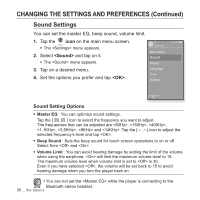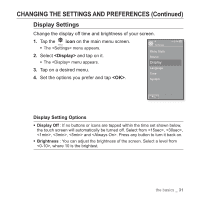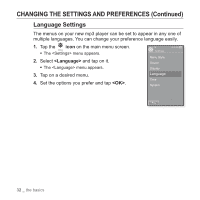Samsung YP P2JCR User Manual (ENGLISH) - Page 27
CHANGING THE SETTINGS AND PREFERENCES, Menu Style Settings
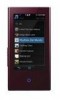 |
UPC - 036725602427
View all Samsung YP P2JCR manuals
Add to My Manuals
Save this manual to your list of manuals |
Page 27 highlights
CHANGING THE SETTINGS AND PREFERENCES Your mp3 player comes with settings and preferences that were set up at the factory, but you can change these pre-set values to truly customize your player. ƒ Tap the [ ] icon to move to the previous screen. Press and briefly hold the [ ] icon to move to the main menu screen. NOTE Menu Style Settings You can change the menu design and font and delete the background image of the main menu. 1. Tap the icon on the main menu screen. ƒ The menu appears. 2. Select and tap on it. ƒ The menu appears. 3. Tap on a desired menu. 4. Set the options you prefer and tap . Settings Menu Style Sound Display Language Time System Menu Style Setting Options ƒ Menu Design : You can change the style of the main menu screen. Select from , , , , , , , , , , , and . See pages 28~29. ƒ Font : You can change the font type of the menu language. Select one from 3 font types. In some menu languages, will be disabled. ƒ Reset My Skin : Initializes the background image of the touch screen to its default image. ƒ If the screen is open and you don't push any buttons for about NOTE 1 minute, the unsaved settings will be lost, and the player will return to the previous function. ƒ Transferred UCI files using can be found in . For further information on UCI, refer to . the basics _ 27