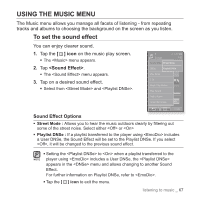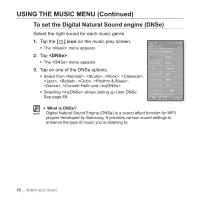Samsung YP P2JCR User Manual (ENGLISH) - Page 72
To set the play mode, To listen to TTS Text to Speech, <Play Mode>, Play Mode Options, <TTS>
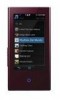 |
UPC - 036725602427
View all Samsung YP P2JCR manuals
Add to My Manuals
Save this manual to your list of manuals |
Page 72 highlights
USING THE MUSIC MENU (Continued) To set the play mode Select playback mode such as repeat settings. 1. Tap the [ ] icon on the music play screen. ƒ The menu appears. 2. Tap . ƒ The menu appears. 3. Tap on a desired play mode. ƒ Select from , , and . Play Mode Options ƒ Normal : To play all the tracks in order one time. ƒ Repeat : To repeat all files in the current folder. ƒ Repeat One: To repeat one file. ƒ Shuffle: To play files at random. To listen to TTS (Text to Speech) Using TTS function of , you can convert a text file into an MP3 file and listen to it. 1. Tap the [ ] icon on the music play screen. ƒ The menu appears. 2. Tap . ƒ The menu appears. 3. Tap . ƒ You can listen to the file. ƒ For further information on TTS function of , NOTE refer to help. 72 _ listening to music Songs 1/52 Sound Effect DNSe Play Mode Normal TTS Repeat Music Play ScreeRnepeat One Play Speed Shuffle Add to Alarm Horizontal Stroke Songs 1/52 Sound Effect DNSe Play Mode TTS Off Music Play ScreeOnn Play Speed Add to Alarm Horizontal Stroke