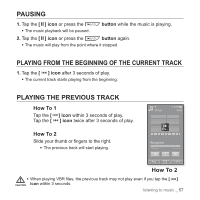Samsung YP P2JCR User Manual (ENGLISH) - Page 52
To adjust the brightness, To set the display off, <Display>, <Brightness>, <Yes>
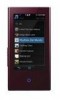 |
UPC - 036725602427
View all Samsung YP P2JCR manuals
Add to My Manuals
Save this manual to your list of manuals |
Page 52 highlights
USING THE VIDEO MENU (Continued) To adjust the brightness You can adjust the brightness of the video screen. 1. Tap the [ ] icon on the video playback screen. ƒ The menu appears. 2. Tap . Play Speed Display Screen Size Horizont Brightness ƒ The menu appears. Display Off 3. Tap . ƒ The brightness setting screen appears. 4. Select a desired brightness and tap . ƒ Select a level from . ƒ The brightness adjustment menu only applies to the video screen. NOTE To set the display off You can turn off the touch screen and only listen to the sound for power saving purpose. Follow the same steps 1~2 above. 3. Tap . ƒ The touch screen turns off. ƒ To turn the screen back on, tap on the touch screen Play Speed Display Screen Size Horizont Brightness Display Off 52 _ watching a video