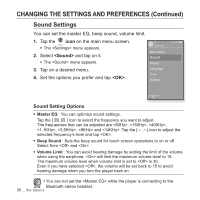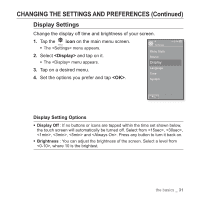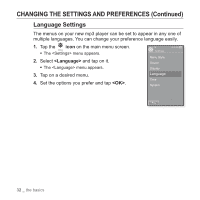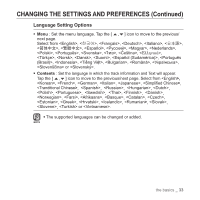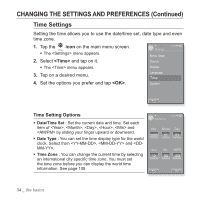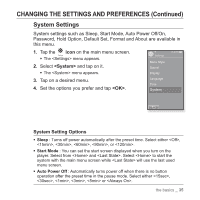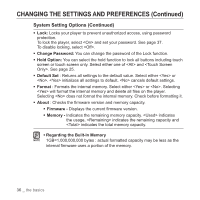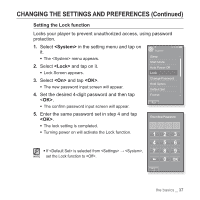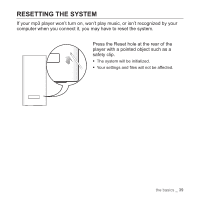Samsung YP P2JCR User Manual (ENGLISH) - Page 34
Time Settings, <Time>, <OK>, Time Setting Options
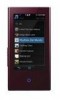 |
UPC - 036725602427
View all Samsung YP P2JCR manuals
Add to My Manuals
Save this manual to your list of manuals |
Page 34 highlights
CHANGING THE SETTINGS AND PREFERENCES (Continued) Time Settings Setting the time allows you to use the date/time set, date type and even time zone. 1. Tap the icon on the main menu screen. ƒ The menu appears. 2. Select and tap on it. ƒ The menu appears. 3. Tap on a desired menu. 4. Set the options you prefer and tap . Settings Menu Style Sound Display Language Time System Time Setting Options ƒ Date/Time Set : Set the current date and time. Set each item of , , , , and by sliding your finger upward or downward. ƒ Date Type : You can set the time display type for the world clock. Select from , and . ƒ Time Zone : You can change the current time by selecting an international city specific time zone. You must set the time zone before you can display the world time information. See page 108 Date&Time 34 _ the basics