Samsung YP P2JCR User Manual (ENGLISH) - Page 82
To enlarge a picture, To view the enlarged photo
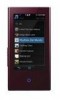 |
UPC - 036725602427
View all Samsung YP P2JCR manuals
Add to My Manuals
Save this manual to your list of manuals |
Page 82 highlights
USING THE PICTURE MENU (Continued) To enlarge a picture You can zoom in a picture. How To 1 Tap the [ ] icon on the picture view screen. ƒ The picture is enlarged. wallpaper_01 1/15 ƒ Each time you press the [ ] icon, the size of the picture is enlarged in the sequence of ĺ ĺ . ƒ To cancel the picture enlarging, tap the [ ] icon. How To 2 Tap on the screen twice on the picture view screen. ƒ Each time you tap on the screen twice, the size of the picture is enlarged in the sequence of ĺ ĺ . To view the enlarged photo How To 1 Slide the enlarged photo in a desired direction as if you flip it. ƒ The picture moves and appears in that direction. How To 2 1. Tap on the screen in a condition where no picture information nor icons are displayed. ƒ The [ , , , ] icons appear. 2. Tap the [ , , , ] icon to move the picture in a desired direction. 82 _ viewing pictures















