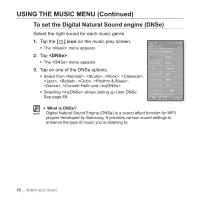Samsung YP P2JCR User Manual (ENGLISH) - Page 73
To select the music play screen, <Music Play Screen>, <OK>, Music Play Screen Options
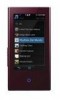 |
UPC - 036725602427
View all Samsung YP P2JCR manuals
Add to My Manuals
Save this manual to your list of manuals |
Page 73 highlights
USING THE MUSIC MENU (Continued) To select the music play screen Choose a background image from those provided, or choose an image of your own to be displayed as you listen to music. 1. Tap the [ ] icon on the music play screen. ƒ The menu appears. 2. Tap . ƒ The menu appears. 3. Tap the [ , ] icon to select a desired music play screen and tap . ƒ Select from , , , , and . Songs 1/52 Sound Effect DNSe Play Mode TTS Type 4 Music Play Screen Play Speed OK Add to Alarm Cancel Horizontal Stroke Music Play Screen Options ƒ Type 1 ~ Type 4 : You can select a desired music play screen. ƒ Album Info. : Information on the artist name, album and genre displays if ID3 Tag information is stored on the music file. ƒ Album Art : The album cover image displays if an album cover image is included in the ID3 Tag information of the music file. Album cover images less than 200 pixel (horizontal) x 200 pixel(vertical) in size are supported. ƒ You can also change the Music Play Screen by simply tapping on it when NOTE music is playing. ƒ What is an ID3 Tag? This is what is attached to an MP3 to carry information relevant to the such as the title, artist, album, year, genre and a comment field. listening to music _ 73