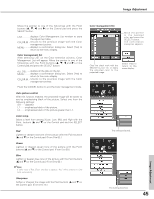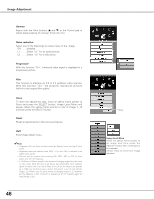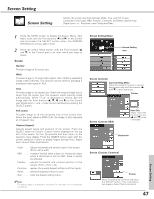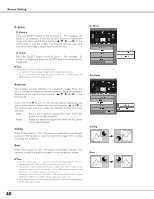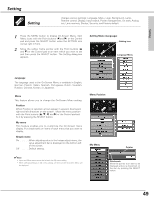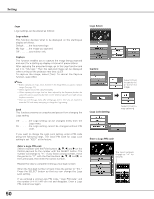Sanyo EF60 Instruction Manual, PLC-EF60A - Page 45
Sharpness, Green, Auto picture control, Color temp., Color management list
 |
View all Sanyo EF60 manuals
Add to My Manuals
Save this manual to your list of manuals |
Page 45 highlights
Image Adjustment Move the pointer to one of the followings with the Point buttons (e, d, 7, and 8) or the Control pad and press the SELECT button. LIST displays Color Management List window to store the adjustment data. COLOR.M ..returns to the previous image with the Color management pointer. MENU .........displays a confirmation dialog box. Select [Yes] to return to the menu display. Color management list After selecting LIST on the Color selection window, Color Management List will appear. Move the pointer to one of the followings with the Point buttons (e, d, 7,and 8) or the Control pad and press the SELECT button. ALL DEL......deletes all the data on the list. MENU .........displays a confirmation dialog box. Select [Yes] to return to the menu display. COLOR M...returns to the previous image with the Color management pointer. Press the CANCEL button to exit the Color management mode. Auto picture control With this function enabled, the projected image will be easier to see by emphasizing black of the picture. Select one from the following settings: Off disabled L1 emphasizes black of the picture. L2 emphasizes black of the picture greater than L1. Color temp. Select a level from among XLow, Low, Mid, and High with the Point buttons (e and d) or the Control pad and the SELECT button. Red Lighten or deepen red tone of the picture with the Point buttons (e and d) or the Control pad. (From 0 to 63.) Green Lighten or deepen green tone of the picture with the Point buttons (e and d) or the Control pad. (From 0 to 63.) Blue Lighten or deepen blue tone of the picture with the Point buttons (e and d) or the Control pad. (From 0 to 63.) ✔Note: If either value of Red, Green, and Blue is adjusted, "Adj." will be selected in Color temp. automatically. Sharpness Soften or sharpen the image with the Point buttons (e and d) or the Control pad. (From 0 to 15.) Color management list Move the pointer to the selected color and press the SELECT button. The confirmation dialog box appears. Clear the check mark with the SELECT button not to apply the adjusted color to the projected image. Select [Yes] to return to the menu display. The setting selected. The setting selected. 45 Image Adjustment