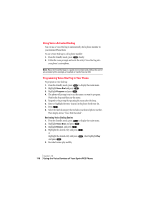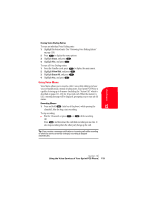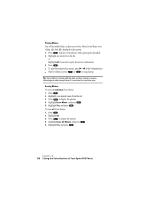Sanyo SCP 5150 User Guide - Page 123
Erasing Individual or All Downloaded Data, Erase, Downloads, Data List, Erase Data, Melodies,
 |
View all Sanyo SCP 5150 manuals
Add to My Manuals
Save this manual to your list of manuals |
Page 123 highlights
Personal Information 12 Erasing Individual or All Downloaded Data To erase an individual downloaded melody or picture data: 1. Highlight one of the downloaded melody titles or picture names by using the steps as described before (see page 113). 2. Press . 3. Press or wait for ending of playing /preview to display the options. 4. Highlight Erase and press . 5. Highlight Yes and press . To erase all downloaded melodies and/or pictures: 1. From the Standby mode, press to display the main menu. 2. Highlight Downloads and press . 3. Highlight Data List and press . 4. Press to display the options. 5. Highlight Erase Data and press . 6. Highlight Melodies or Pictures. If you want to erase all melodies and pictures, highlight All. 7. Press . 8. Highlight Yes and press . Tip: Erasing downloaded data cannot erase the data that had already been set to Ringer, Wallpaper, etc. Checking the Downloaded Data Size For a quick check of the downloaded data size, follow these steps: 1. From the Standby mode, press to display the main menu. 2. Highlight Downloads and press . 3. Highlight Data List and press . The remaining data capacity for downloading is shown on the upper right of the data list. 4. Press . 5. Highlight Icon/Size and press . Then the icon changes to the data size indication. ᮣ If you want to return the data size indication to the icon indication immediately, press and select Icon/Size again. Section 12 Personal Information Management 115