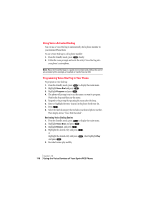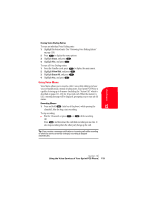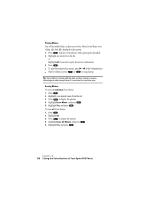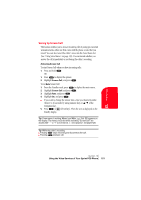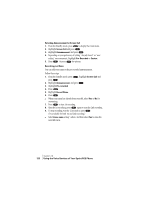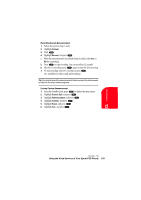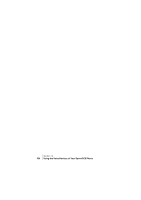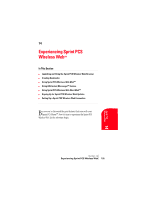Sanyo SCP 5150 User Guide - Page 129
Setting Up Screen Call
 |
View all Sanyo SCP 5150 manuals
Add to My Manuals
Save this manual to your list of manuals |
Page 129 highlights
Setting Up Screen Call This feature enables you to answer incoming calls by using pre-recorded announcements, either one that came with the phone or one that you record. You can also record the caller's voice into the Voice Memo list (See "Using Voice Memo" on page 119). You can decide whether you answer the call immediately or not during the caller's recording. Activating Screen Call To start Screen Call when you have incoming calls: 1. Press and hold . OR 1. Press to display the options. 2. Highlight Screen Call, and press . To set Auto Screen Call: 1. From the Standby mode, press 2. Highlight Screen Call, and press 3. Highlight Auto, and press . 4. Highlight On, and press . to display the main menu. . ᮣ If you want to change the answer time, enter your desired number (from 1 to 16 seconds) by using numeric keys or / of the Navigation key. 5. Press or OK (left softkey). Then the icon is displayed on the Standby display. Tip: If new memo is waiting, Memo icon (Main: , Sub: ) appears on the display. The memos recorded while activating "Screen Call" are shown with "√" or "!" icon in the list. (√: once played, !: not played yet) Tip: While the caller's recording: ᮣ Pressing stops recording and disconnects the call. ᮣ Pressing answers call. Voice 13 Services Section 13 Using the Voice Services of Your Sprint PCS Phone 121