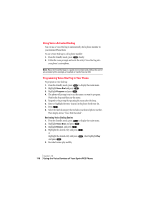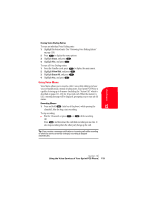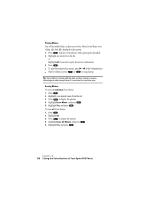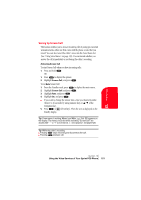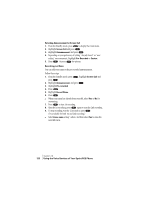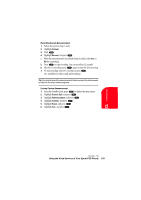Sanyo SCP 5150 User Guide - Page 126
Using Voice-Activated Dialing, Programming Voice Dial Tag to Your Phone
 |
View all Sanyo SCP 5150 manuals
Add to My Manuals
Save this manual to your list of manuals |
Page 126 highlights
Using Voice-Activated Dialing You can use a Voice Dial tag to automatically dial a phone number in your Internal Phone Book. To use a Voice Dial tag to call a phone number: 1. From the Standby mode, press shortly. 2. Follow the voice prompts and recite the entry's Voice Dial tag into your phone's microphone. Note: Record Voice Dial tags in a quiet environment and without the aid of an accessory (for example, a headset or hands-free car kit). Programming Voice Dial Tag to Your Phone To program a voice dial tag: 1. From the Standby mode, press to display the main menu. 2. Highlight Voice Dial and press . 3. Highlight Program and press . 4. The phone will prompt you to say the name you want to program. Wait for the beep and then say the name. 5. Respond to the prompt by repeating the name after the beep. 6. Enter or highlight the entry (name) in the phone book entry list. 7. Press . 8. Select the labeled category that includes your desired phone number. Then display shows "Voice Dial Recorded". Reviewing Voice Dialing Entries 1. From the Standby mode, press to display the main menu. 2. Highlight Voice Dial, and press . 3. Highlight Review, and press . 4. Highlight the desired entry and press . or Highlight the desired entry and press , then highlight Play and press . 5. Recorded names play audibly. Section 13 118 Using the Voice Services of Your Sprint PCS Phone