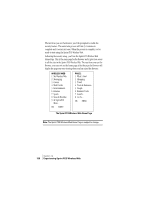Sanyo SCP 5150 User Guide - Page 141
navigation within the Sprint PCS Wireless Web Browser.
 |
View all Sanyo SCP 5150 manuals
Add to My Manuals
Save this manual to your list of manuals |
Page 141 highlights
Creating a Bookmark Bookmarks allow you to store the address of favorite wireless Internet pages for easy access at a later time. To create a bookmark: 1. Go to the page you want to mark. 2. Press to be in the Browser Menu. 3. Select Mark Site and press . 4. When a page has a title, it is automatically used for the name of the bookmark. If you like, you can change the name. 5. Select OK to save the name and add the page to your list of bookmarks. A message appears confirming the bookmark was added to the list. 6. Select to return to the screen that you marked and resume navigation within the Sprint PCS Wireless Web Browser. ᮣ The new bookmark is added to the bottom of your bookmark list. Note: Bookmarking a page does not store the page contents, just its address. Note: Some pages cannot be bookmarked. Bookmark availability is determined by web site developers. Accessing a Bookmark To access a bookmark from the Sprint PCS Home Page: 1. Highlight My Wireless Web and press left softkey. 2. Highlight Bookmarks and press left softkey. 3. Highlight the bookmark you want to display and press the number associated with the bookmark in the bookmark list. Deleting a Bookmark 1. From the bookmark list, highlight the bookmark you want to delete. 2. Press Menu (right softkey). 3. Highlight Erase from the options and press left softkey. A message displays prompting you to confirm. 4. Press left softkey to delete the bookmark. Section 14 Experiencing Sprint PCS Wireless Web 133 Sprint PCS Wireless 14 Web