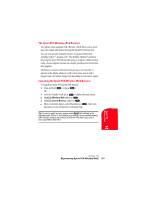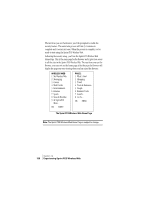Sanyo SCP 5150 User Guide - Page 139
Using the Sprint PCS Wireless Web Browser
 |
View all Sanyo SCP 5150 manuals
Add to My Manuals
Save this manual to your list of manuals |
Page 139 highlights
Using the Sprint PCS Wireless Web Browser Using the Browser is easy once you've learned a few basics. Here are some tips for navigating the Sprint PCS Wireless Web: Softkeys The bottom line of the Browser contains a row of softkeys. These are your main controls for getting around. To activate a softkey: ᮣ Press (left) or (right) softkey, which corresponds to the softkey that appears on the bottom line of the MiniBrowser. Scrolling As with other parts of your phone's menu, you'll have to scroll up and down to see everything on some wireless Internet sites. ᮣ Press the Navigation Key up or down to scroll line by line. You can also use the keys on the side of your phone to quickly scroll one page at a time rather than one line at a time. Selecting Once you've learned how to activate softkeys, you can start navigating wireless Internet sites. ᮣ Select on-screen items by using the Navigation Key to highlight the desired item, then press appropriate softkey (left or right ). You'll find that the left softkey is often labeled "OK." You can also press for selecting items. ᮣ If the items on a page are numbered, you can also use your keypad (number keys) to select an item. Links, which appear [in brackets], allow you to jump to different wireless Internet pages, select special functions or even place phone calls. ᮣ Select links by highlighting the link and then activating the appropriate softkey, which is usually (but not always) the left softkey. Tip: The tenth item in a numbered list may be selected by pressing the key on your phone's keypad, even though the number 0 doesn't appear on the screen. Section 14 Experiencing Sprint PCS Wireless Web 131 Sprint PCS Wireless 14 Web