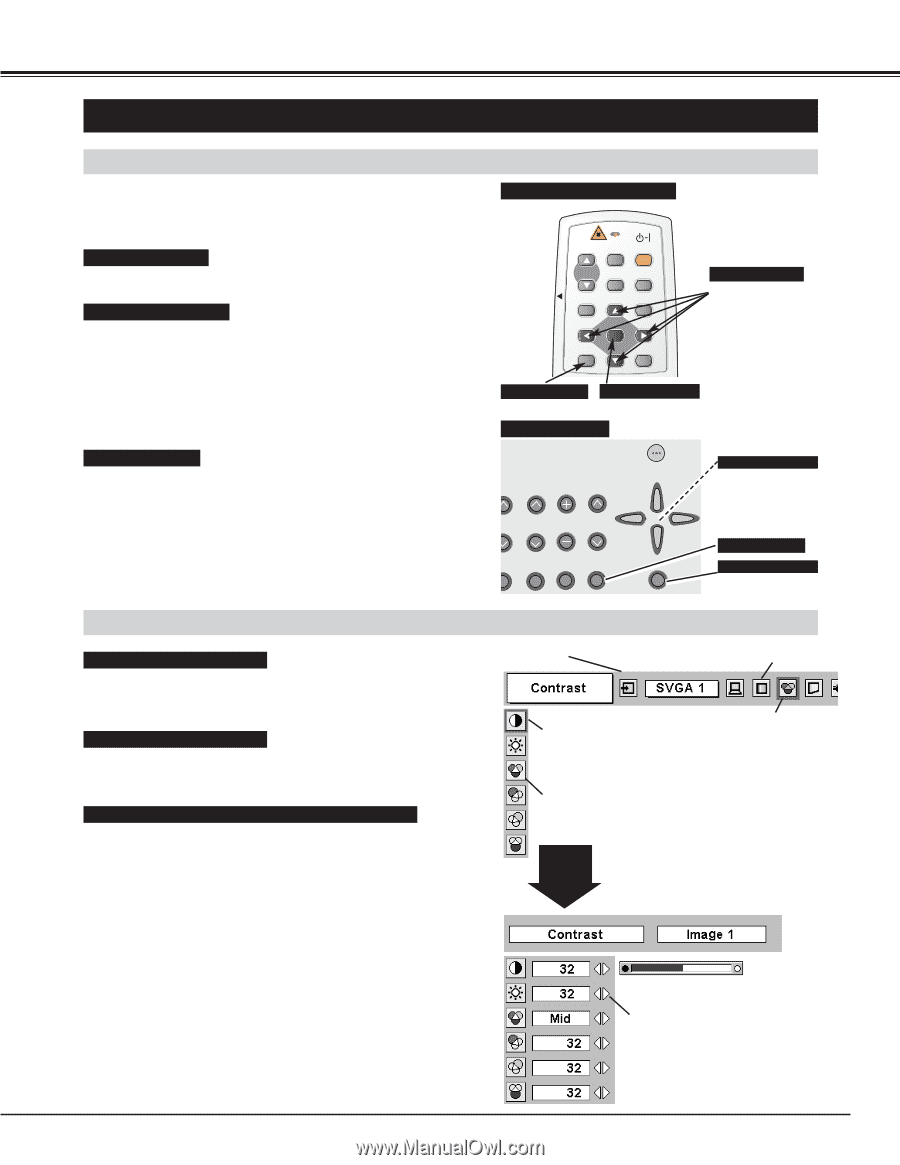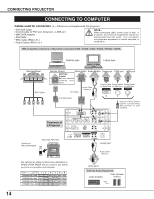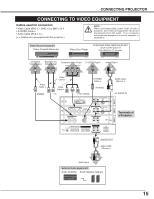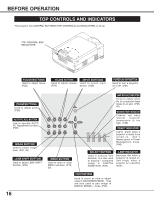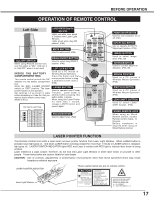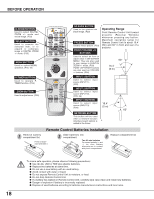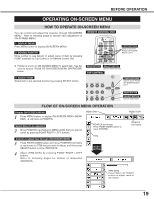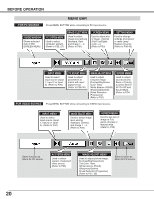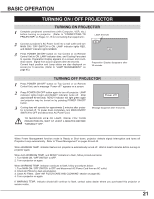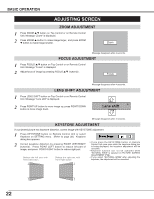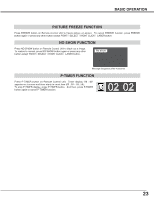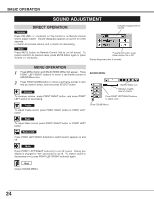Sanyo WF10 Instruction Manual, PLV-WF10 - Page 19
Operating On-screen Menu
 |
UPC - 086483050046
View all Sanyo WF10 manuals
Add to My Manuals
Save this manual to your list of manuals |
Page 19 highlights
BEFORE OPERATION OPERATING ON-SCREEN MENU HOW TO OPERATE ON-SCREEN MENU You can control and adjust this projector through ON-SCREEN MENU. Refer to following pages to operate each adjustment on ON-SCREEN MENU. 1 DISPLAY MENU Press MENU button to display ON-SCREEN MENU. 2 MOVING POINTER Move pointer (✽ see below) or adjust value of item by pressing POINT button(s) on Top Control or on Remote Control Unit. REMOTE CONTROL UNIT AUTO PC ON-OFF D.ZOOM FREEZE NO SHOW MUTE IMAGE VOLUME- SELECT VOLUME+ MENU KEYSTONE LOCK POINT BUTTONS Used to move the Pointer UP/ DOWN/ RIGHT/ LEFT. ✽ Pointer is a icon on ON-SCREEN MENU to select item. See figures on section "FLOW OF ON-SCREEN MENU OPERATION" below. MENU BUTTON SELECT BUTTON Used to select the item. TOP CONTROL ON -- OFF 3 SELECT ITEM Select item or set selected function by pressing SELECT button. OOM FOCUS VOLUME INPUT LASER POINT BUTTONS Used to move Pointer UP/ DOWN/ RIGHT/ LEFT. P-TIMERCOMPUTER 1 UTO C ADJ. IMAGE ZOOM LENS SHIFT MENU COMPUTER 2 SELECT VIDEO FOCUS LENS FLOW OF ON-SCREEN MENU OPERATION MENU BUTTON SELECT BUTTON Used to select item. Display ON-SCREEN MENU 1 Press MENU button to display ON-SCREEN MENU (MENU BAR). A red frame is POINTER. MENU BAR Select Menu to be adjusted 2 Move POINTER (red frame) to MENU ICON that you want to select by pressing POINT RIGHT / LEFT buttons. Control or adjust item through ON-SCREEN MENU 3 Press POINT DOWN button and move POINTER (red frame or red arrow) to ITEM that you want to adjust, and then press SELECT button to show ITEM DATA. 4 Adjust ITEM DATA by pressing POINT RIGHT / LEFT buttons. Refer to following pages for details of respective adjustments. POINTER (red frame) Press POINT DOWN button to move POINTER. ITEM SELECT BUTTON MENU ICON POINTER (red frame) ITEM DATA Press POINT LEFT/RIGHT buttons to adjust value or set function. 19