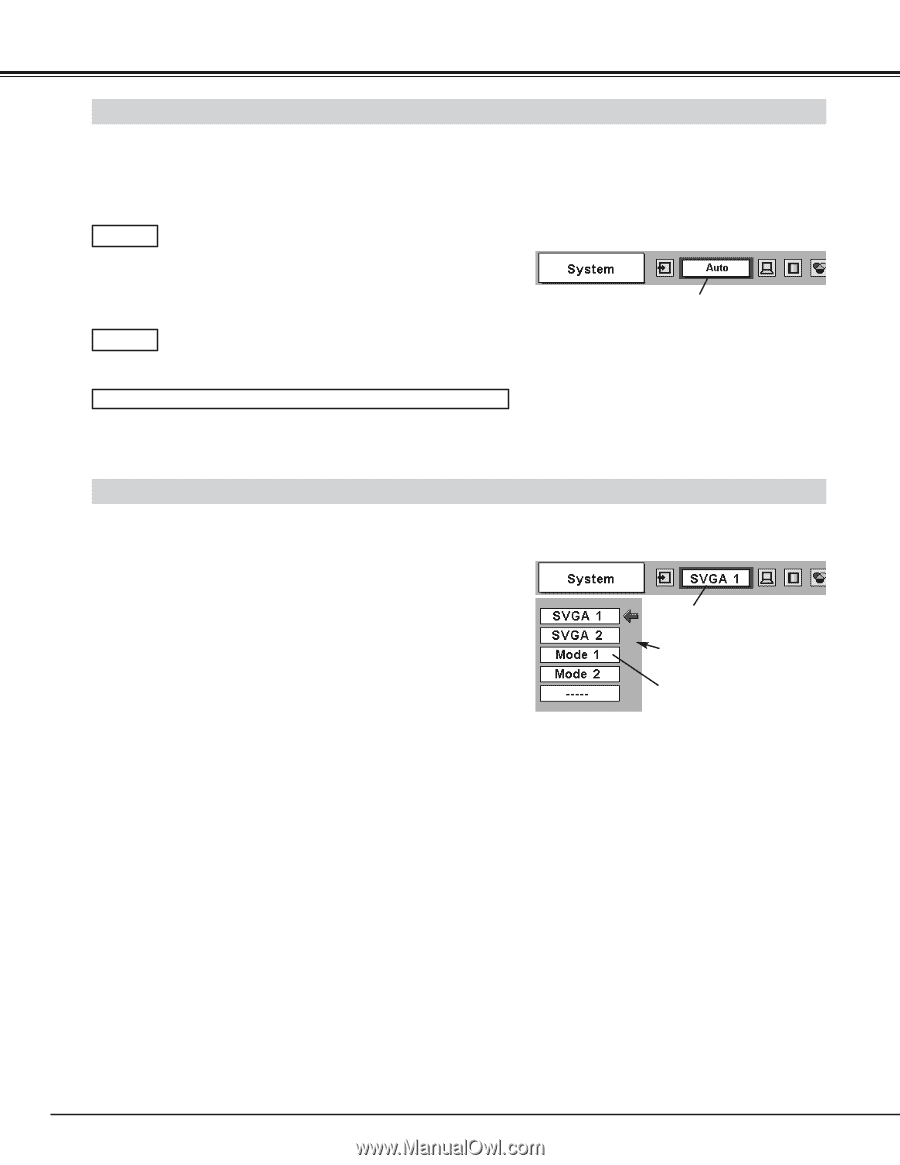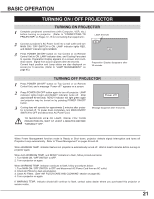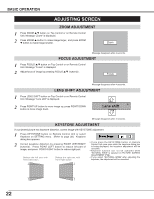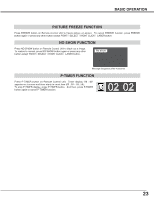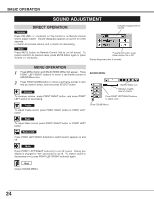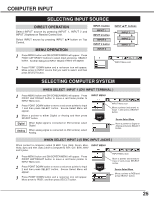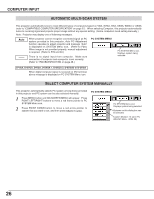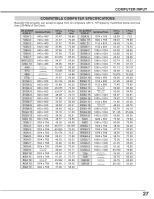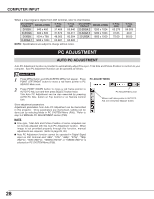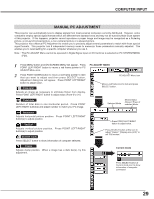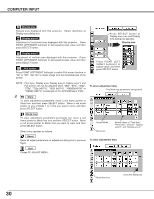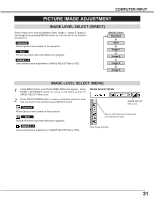Sanyo WF10 Instruction Manual, PLV-WF10 - Page 26
Computer Input, Select Computer System Manually, Automatic Multi-scan System
 |
UPC - 086483050046
View all Sanyo WF10 manuals
Add to My Manuals
Save this manual to your list of manuals |
Page 26 highlights
COMPUTER INPUT AUTOMATIC MULTI-SCAN SYSTEM This projector automatically tunes to most different types of computers based on VGA, SVGA, XGA, SXGA, WXGA or UXGA (refer to "COMPATIBLE COMPUTER SPECIFICATION" on page 27). When selecting Computer, this projector automatically tunes to incoming signal and projects proper image without any special setting. (Some computers need setting manually.) Note : Projector may display one of following messages. Auto ---- When projector cannot recognize connected signal as PC system provided in this projector, Auto PC Adjustment function operates to adjust projector and message "Auto" is displayed on SYSTEM Menu icon. (Refer to P28.) When image is not provided properly, manual adjustment is required. (Refer to P29 and 30.) There is no signal input from computer. Make sure connection of computer and a projector is set correctly. (Refer to TROUBLESHOOTING on page 48.) PC SYSTEM MENU PC SYSTEM Menu icon Displays system being selected. D-VGA, D-SVGA, D-XGA, D-SXGA 1, D-SXGA 2, D-SXGA3 or D-UXGA When digital computer signal is received on DVI terminal, above message is displayed on PC SYSTEM Menu icon. SELECT COMPUTER SYSTEM MANUALLY This projector automatically selects PC system among those provided in this projector and PC system can be also selected manually. 1 Press MENU button and ON-SCREEN MENU will appear. Press POINT LEFT/RIGHT buttons to move a red frame pointer to PC SYSTEM Menu icon. 2 Press POINT DOWN button to move a red arrow pointer to system that you want to set, and then press SELECT button. PC SYSTEM MENU PC SYSTEM Menu icon Displays system being selected. Systems on this dialog box can be selected. Custom Mode (1~5) set in PC ADJUST Menu. (P29, 30) 26