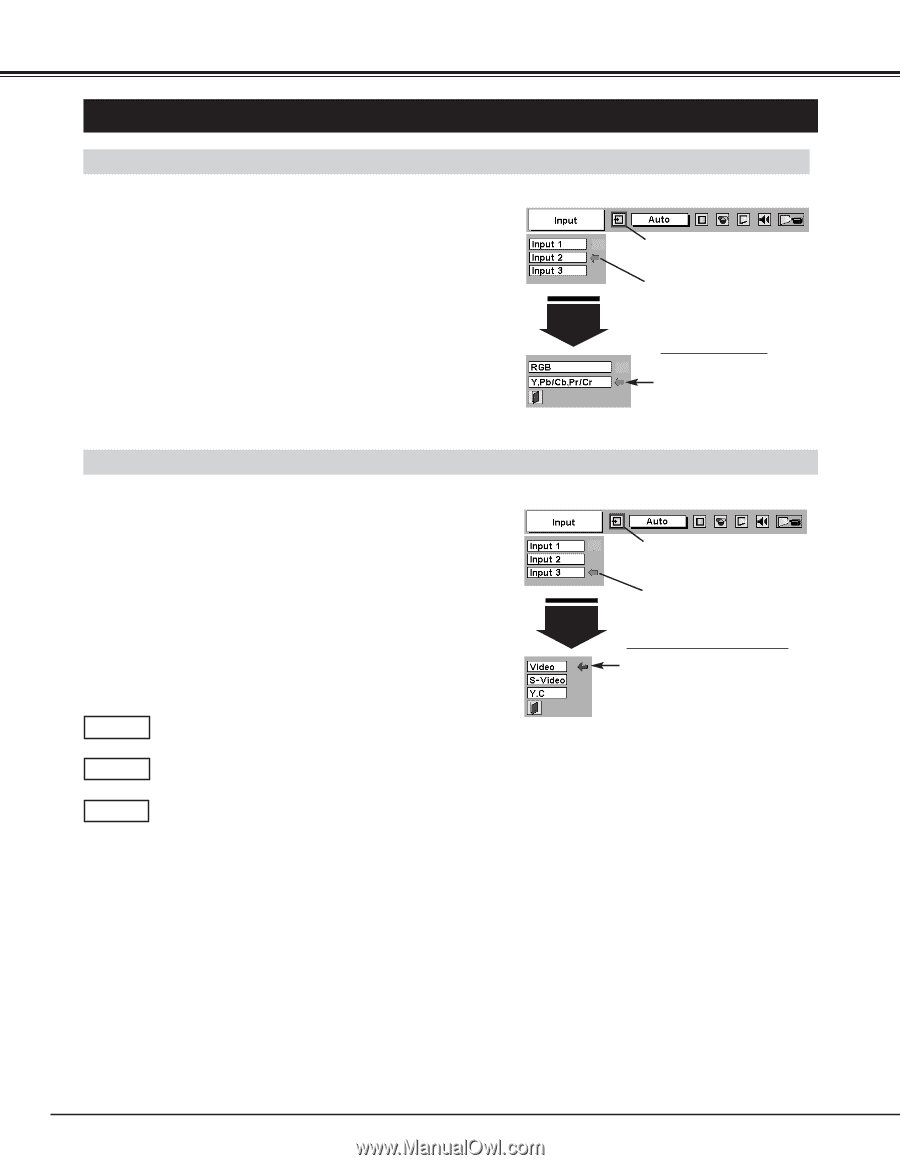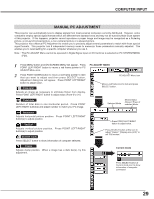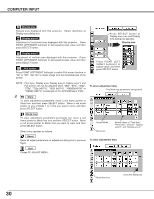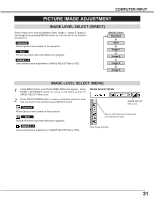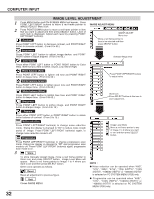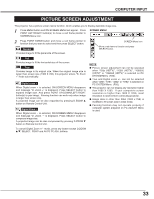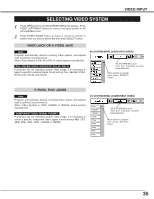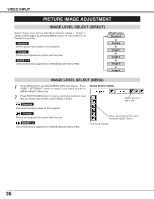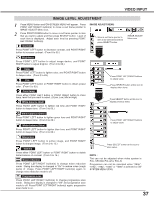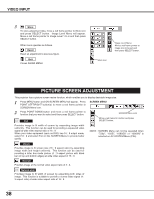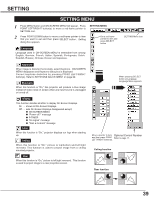Sanyo WF10 Instruction Manual, PLV-WF10 - Page 34
Video Input
 |
UPC - 086483050046
View all Sanyo WF10 manuals
Add to My Manuals
Save this manual to your list of manuals |
Page 34 highlights
VIDEO INPUT SELECTING INPUT SOURCE WHEN SELECT INPUT 2 (5 BNC INPUT JACKS ) When connect component video output (Cr, Y, Cb or Pr, Y, Pb) from INPUT MENU video equipment to R/Pr, G/Y and B/Pb jacks. 1 Press MENU button and ON-SCREEN MENU will appear. Press POINT LEFT/RIGHT button to move a red frame pointer to INPUT Menu icon. 2 Press POINT DOWN button to move a red arrow pointer to Input 2 and then press SELECT button. Source Select Menu will appear. 3 Press POINT DOWN button and a red-arrow icon will appear. Move arrow to "Y, Pb/Cb, Pr/Cr" and then press SELECT button. Input 2 INPUT Menu icon Move a pointer (red arrow) to Input 2 and press SELECT button. Source Select Menu Move a pointer to Y, Pb/Cb, Pr/Cr and press SELECT button. WHEN SELECT INPUT 3 (AV TERMINAL ) When connecting to those equipment, select a type of Video INPUT MENU source in SOURCE SELECT (VIDEO) Menu. 1 Press MENU button and ON-SCREEN MENU will appear. Press POINT LEFT/RIGHT button to move a red frame pointer to INPUT Menu icon. 2 Press POINT DOWN button to move a red arrow pointer to Input 3 and then press SELECT button. Source Select Menu will appear. 3 Move a pointer to source that you want to select and then press SELECT button. Input 3 INPUT Menu icon Move a pointer (red arrow) to Input 3 and press SELECT button. Source Select Menu (VIDEO) Move a pointer to source and press SELECT button. Video When video input signal is connected to VIDEO jack, select Video. S-Video When video input signal is connected to S-VIDEO jack, select S-Video. Y, C When video input signal is connected to VIDEO/Y, C jacks, select Y, C. 34