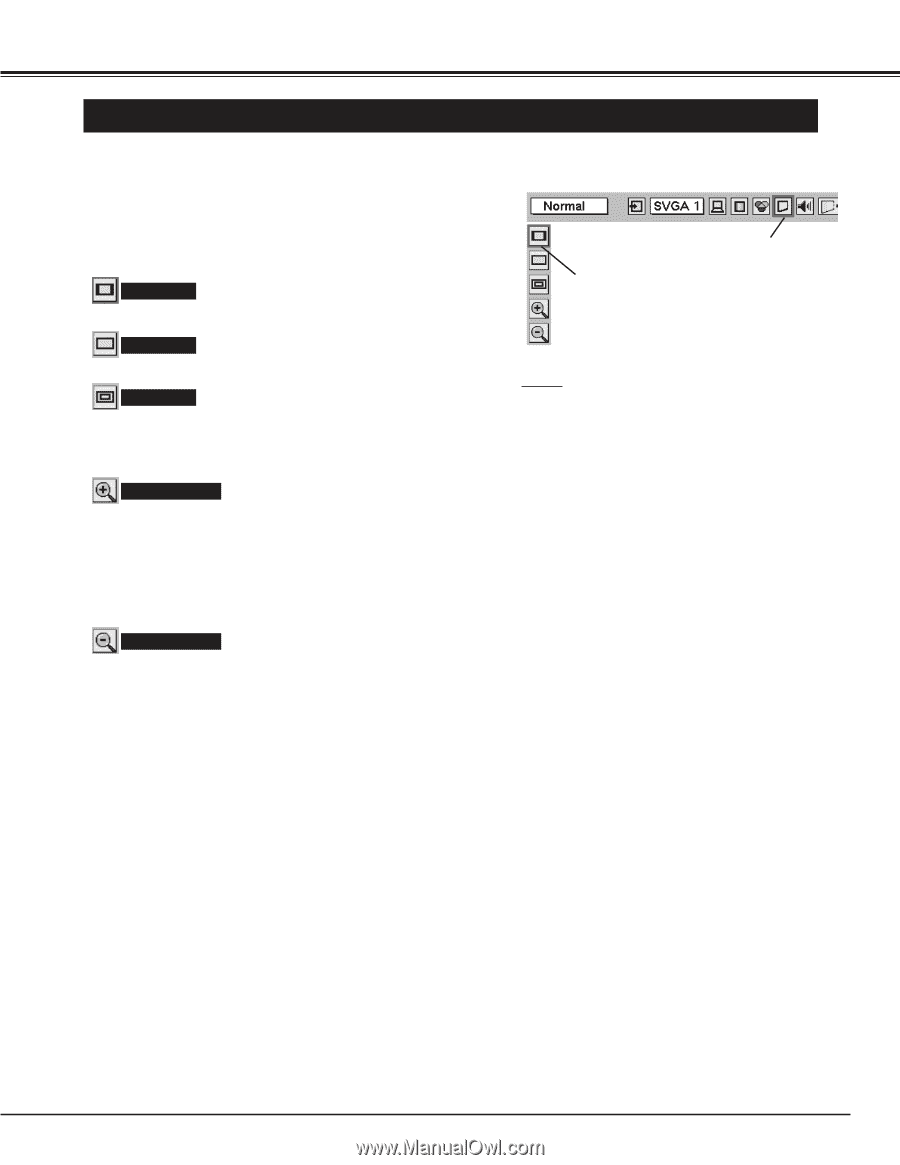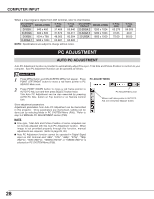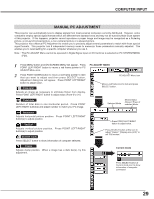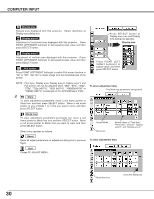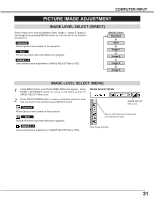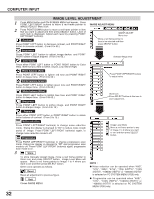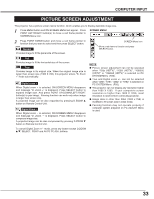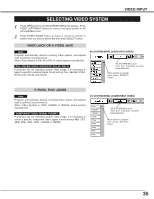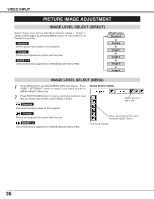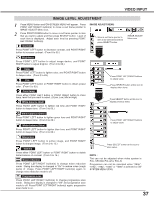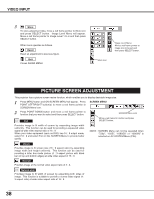Sanyo WF10 Instruction Manual, PLV-WF10 - Page 33
Picture Screen Adjustment
 |
UPC - 086483050046
View all Sanyo WF10 manuals
Add to My Manuals
Save this manual to your list of manuals |
Page 33 highlights
COMPUTER INPUT PICTURE SCREEN ADJUSTMENT This projector has a picture screen resize function, which enables you to display desirable image size. 1 Press MENU button and ON-SCREEN MENU will appear. Press POINT LEFT/RIGHT button(s) to move a red frame pointer to SCREEN Menu icon. SCREEN MENU 2 Press POINT DOWN button and move a red frame pointer to function that you want to select and then press SELECT button. Normal Provides image to fit the panel size of the screen. SCREEN Menu icon Move a red frame to function and press SELECT button. Full Provides image to fit the horizontal size of the screen. True Provides image in its original size. When the original image size is larger than screen size (1366 X 768), this projector enters "D. Zoom +" mode automatically. Digital zoom + When Digital zoom + is selected, ON-SCREEN MENU disappears and message "D. Zoom +" is displayed. Press SELECT button to expand image size. And press POINT UP/DOWN/LEFT/RIGHT button(s) to pan image. Panning function can work only when image is larger than screen size. A projected image can be also expanded by pressing D.ZOOM L button on Remote Control Unit. Digital Zoom - When Digital zoom - is selected, ON-SCREEN MENU disappears and message "D. Zoom -" is displayed. Press SELECT button to compress image size. A projected image can be also compressed by pressing D.ZOOM M button on Remote Control Unit. To cancel Digital Zoom +/- mode, press any button except D.ZOOM L/M, SELECT, POINT and AUTO PC ADJ. buttons. NOTE G Picture screen adjustment can not be operated when "720p (HDTV)", "1035i (HDTV)", "1080i50 (HDTV)" or "1080i60 (HDTV)" is selected on PC SYSTEM Menu (P26). G True and Digital zoom +/- can not be selected when "480i", "575i", "480p" or "575p" is selected on PC SYSTEM Menu (P26). G This projector can not display any resolution higher than 1600 X 1200. If your computer's screen resolution is higher than 1600 X 1200, reset resolution to lower before connecting projector. G Image data in other than XGA (1024 x 768) is modified to fit screen size in initial mode. G Panning function may not operate properly if computer system prepared on PC ADJUST Menu is used. 33